How to Take Screenshots on Windows 11?
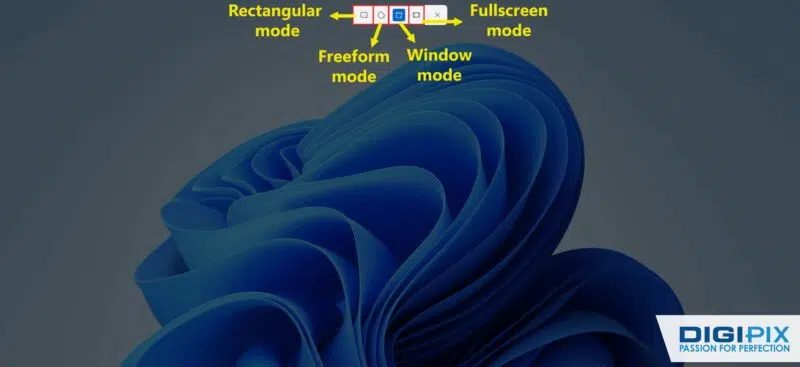
Capturing screenshots is an essential skill, whether you're preserving important information, sharing a moment, or providing visual instructions. Windows 11 has introduced enhanced tools and methods to make this process more efficient and versatile. Notably, as of July 2024, Windows 11 has secured a 30.82% share of the desktop market, reflecting its growing adoption. Additionally, Windows 11 has an estimated 21.66% share of all PCs, with an estimated 8.1% of all devices including mobile, tablet, and console 98 running Windows 11. With this increasing presence, mastering the art of taking screenshots on Windows 11 is more relevant than ever.
Using the Snipping Tool
The Snipping Tool is one of the most user-friendly and versatile tools for capturing screenshots in Windows 11. This tool has evolved over the years, now combining features from the original Snipping Tool and Snip & Sketch, making it more powerful than ever.

Using The Snipping Tool
How to Open the Snipping Tool:
- Press the Windows logo key + Shift + S to open the Snipping Tool directly.
Once you activate the Snipping Tool, a small panel appears at the top of your screen, offering several options for capturing your screen:

Open Snipping Tool
- Rectangular Snip: Drag to select a rectangular portion of your screen.
- Freeform Snip: Draw a freeform shape around the area you want to capture.
- Window Snip: Capture a specific window.
- Full-screen Snip: Capture the entire screen.
After making your selection, a thumbnail of the screenshot will appear in the lower-right corner of your screen. From here, you can click on it to open the Snipping Tool for further editing or saving.
Unlock the benefits of local SEO with DigiPix our proven strategies connect your business with nearby customers, increase foot traffic & drive qualified leads.
Improve your local search rankings, appear in Google Maps results & build credibility with campaigns designed to maximize your reach.
See measurable growth with enhanced visibility, more website visits from local customers & a strategy focused on dominating local searches.
Start Free Now
Editing Your Screenshot
The Snipping Tool offers a range of editing options, allowing you to personalize your screenshot before saving or sharing it. You can:
- Highlight important sections.
- Crop the image to focus on specific details.
- Add annotations using various shapes, colors, and fonts.
- Draw directly on the screenshot if you’re using a touchscreen or stylus.

Editing Your Screenshot
Once your edits are complete, you can save the image, share it with others, or print it directly from the tool.
Using the Print Screen Key
The Print Screen (PrtScn) key is a traditional method that remains popular for quickly capturing screenshots. Depending on how you use this key, you can capture either the entire screen or just the active window.
Capturing the Entire Screen:
- Press the Print Screen key. This will copy the entire screen to your clipboard.
- Paste the screenshot into an image editor like Microsoft Paint or an Office application using CTRL + V.
- Save the file as an image.
Capturing the Active Window:
- Select the window you wish to capture.
- Press ALT + Print Screen. This will capture only the active window and copy it to your clipboard.
- Paste the screenshot into your preferred application and save it.
Unlock the benefits of local SEO with DigiPix our proven strategies connect your business with nearby customers, increase foot traffic & drive qualified leads.
Improve your local search rankings, appear in Google Maps results & build credibility with campaigns designed to maximize your reach.
See measurable growth with enhanced visibility, more website visits from local customers & a strategy focused on dominating local searches.
Start Free Now
Saving Screenshots Directly as Files
To save a screenshot as an image file automatically:
- Press Windows + Print Screen. Your screen will dim briefly, indicating that the screenshot has been taken and saved as a PNG file in the Pictures > Screenshots folder.
Recording Screenshots and Videos with the Game Bar
Windows 11 also includes the Game Bar, a tool primarily designed for gamers but equally useful for non-gaming tasks. The Game Bar allows you to capture screenshots and record videos of your screen.

Game Bar Tool
How to Enable the Game Bar
- Go to Settings > Gaming > Game Bar and toggle on the option to record game clips, screenshots, and broadcasts.
Taking a Screenshot with the Game Bar
- Press Windows key + G to open the Game Bar.
- Click the screenshot button or use the default shortcut Windows key + ALT + PrtScn to capture the entire screen.
- To set a custom shortcut, navigate to the Game Bar settings.
Recording a Video with the Game Bar
- Highlight the area of your screen you want to record.
- Click the Start Recording button. You can also choose to include audio from your system or microphone.
The captured screenshots and videos will be saved in the Videos > Captures folder.
Screenshots on Microsoft Surface Devices
If you're using a Microsoft Surface device, you have an additional method for capturing screenshots, similar to taking screenshots on a smartphone or tablet.
Taking a Screenshot on a Surface Device
- Hold down the Windows logo touch button at the bottom of your Surface screen.
- Press the Volume-down button on the side of the device simultaneously.
- The screen will dim briefly, and the screenshot will be automatically saved in the Pictures > Screenshots folder.
This method is particularly useful for quickly capturing what’s on your screen without the need for a keyboard.
Unlock the benefits of local SEO with DigiPix our proven strategies connect your business with nearby customers, increase foot traffic & drive qualified leads.
Improve your local search rankings, appear in Google Maps results & build credibility with campaigns designed to maximize your reach.
See measurable growth with enhanced visibility, more website visits from local customers & a strategy focused on dominating local searches.
Start Free Now
Using Keyboard Shortcuts Without the Print Screen Key
Not all devices have a Print Screen key, but Windows 11 provides alternative keyboard shortcuts for capturing screenshots.
Capturing the Entire Screen:
- Press Fn + Windows key + Spacebar to capture the entire screen.
- The screenshot will be saved in the Pictures > Screenshots folder.
This method ensures that even without a Print Screen key, you can still easily take screenshots.
Delayed Screenshots with the Snipping Tool
Sometimes, you might need to capture a screenshot with a slight delay, such as when you need to open a menu or hover over an item. The Snipping Tool allows you to set a delay before capturing the screenshot.
How to Set a Delay:
- Open the Snipping Tool from the Start menu or taskbar.
- Click New to open the small panel at the top of your screen.
- Choose a delay of 3, 5, or 10 seconds from the options before the screenshot is taken.
This feature is incredibly useful for capturing screenshots that require precise timing.
Customizing the Print Screen Key
If you prefer to use the Print Screen key but want to open the Snipping Tool instead of taking a full-screen screenshot, Windows 11 allows you to customize the key’s function.
How to Customize the Print Screen Key
- Go to Settings > Accessibility > Keyboard.
- Toggle on Use the Print Screen key to open screen capture.
With this setting enabled, pressing PrtScn will open the Snipping Tool instead of copying your screen to the clipboard, giving you more flexibility in how you capture screenshots.
Table: Summary of Screenshot Methods
|
Method |
Shortcut |
Screenshot Type |
File Location |
|
Snipping Tool |
Windows logo key + Shift + S |
Rectangular, Freeform, Window, Full-screen |
Clipboard (manual save) |
|
Print Screen |
PrtScn |
Full-screen |
Clipboard (manual save) |
|
Save the Screenshot as a File |
Windows + Print Screen |
Full-screen |
Pictures > Screenshots |
|
Active Window Screenshot |
ALT + Print Screen |
Active Window |
Clipboard (manual save) |
|
Game Bar Screenshot |
Windows key + G (open Game Bar) |
Full-screen |
Videos > Captures |
|
Surface Device Screenshot |
Windows logo button + Volume-down |
Full-screen |
Pictures > Screenshots |
|
Screenshot without PrtScn Key |
Fn + Windows key + Spacebar |
Full-screen |
Pictures > Screenshots |
|
Custom Print Screen Key |
Settings > Accessibility > Keyboard |
Customizable |
Dependent on configuration |
Start Capturing Screenshots Like a Pro!
Taking screenshots on Windows 11 is a simple yet powerful way to capture and share what’s on your screen. Whether you’re using the Snipping Tool for detailed edits, the Print Screen key for quick captures, or the Game Bar for recording videos, Windows 11 provides a variety of methods to suit your needs. By familiarizing yourself with these tools and shortcuts, you can enhance your productivity and make the most out of your Windows experience.
If you found this guide helpful, consider exploring more tips and tricks to maximize your use of Windows 11. If you have any questions or need further assistance, feel free to contact Khurram Qureshi at DigiPix Inc. We're here to help you get the most out of your Windows 11 experience.
Request A Quote
Written By: Khurram Qureshi
Founder & consultant of DigiPix Inc.
Call or text: 416-900-5825
Email: info@digipixinc.com
About The Author
In 2005, Khurram Qureshi started DigiPix Inc. which started off as a design agency offering video editing to professional photography, video production & post production, website designs and 3D Animations and has now expanded towards online marketing and business consultancy. Khurram Qureshi also is a motivational figure and participates in local and international platforms. He also play a role in the local community development, helping local young minds get ready to enter the job market.



