How To Upgrade To Windows 11?

Windows 11 was introduced to the world back in 2021. But if you haven’t upgraded to it yet and are just looking to catch up, you are in the right place!
Windows 11 brings a fresh design, enhanced performance, and new features, making it a highly anticipated update for many users. In this blog, you will get everything you need to know about upgrading to Windows 11, step by step, so make sure to keep reading.
How to Upgrade to Windows 11
At this point, if everything is in order, you are prepared to begin the upgrade. There are several ways to upgrade, depending on your current version of Windows and how you would like to proceed. Take a look below to go over the different options:
Option 1: Upgrade via Windows Update
The easiest and safest way to upgrade to Windows 11 is by using the built-in Windows Update tool. This tool keeps your system current with the latest updates, security patches, drivers, and new versions of Windows. Here’s how you can upgrade to Windows 11 using Windows Update:
Open Windows Update:
Click on the “Start” button, go to “Settings,” then “Update & Security,” and select “Windows Update.” Click “Check for updates” to see if Windows 11 is available for your device.
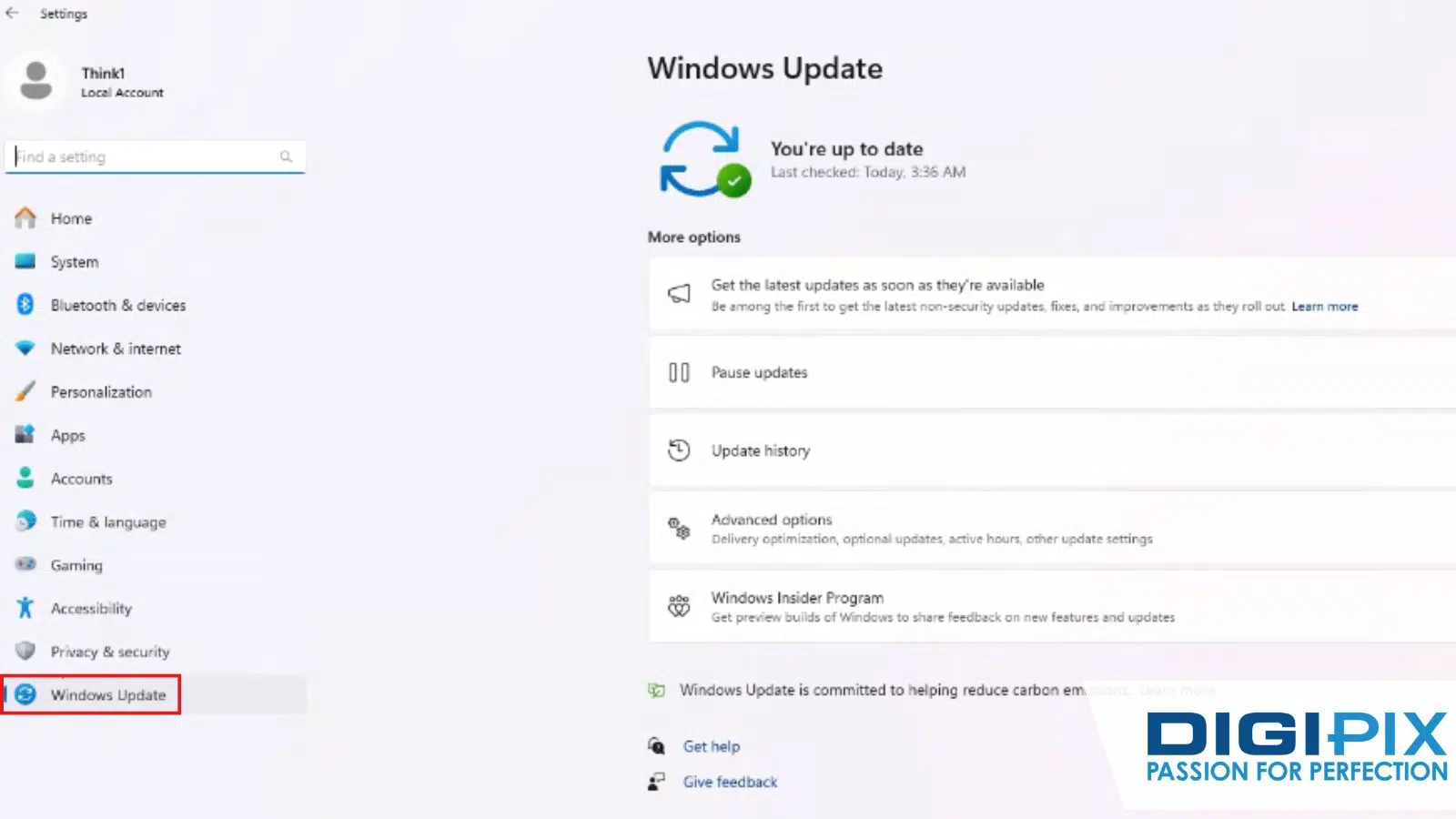
Windows Update
Download and Install Windows 11:
If Windows 11 is available, you will see an option to download and install it. Click this option, and once the download finishes, Windows will ask you to restart your PC to complete the installation. Make sure to save all your work before restarting. Follow the on-screen instructions during the upgrade to configure new features or adjust privacy settings.
Option 2: Installing with the Installation Assistant
If Windows Update doesn’t show the option to upgrade, and you don’t want to lose any files during the installation process, try using the Windows 11 Installation Assistant.
- Download the Windows 11 Installation Assistant. Get the tool from Microsoft's website.
- Run the tool as an administrator. Make sure you use an account with admin rights to run the tool.
- Check compatibility and accept terms. The tool will check if your PC is compatible and show you the license terms. Click "Accept" and then "Install."
- Restart to complete installation. When prompted, click “Restart Now” to finish the installation.
The process might take a few hours and involve several restarts, so check your computer stays powered on throughout.
Unlock the benefits of local SEO with DigiPix our proven strategies connect your business with nearby customers, increase foot traffic & drive qualified leads.
Improve your local search rankings, appear in Google Maps results & build credibility with campaigns designed to maximize your reach.
See measurable growth with enhanced visibility, more website visits from local customers & a strategy focused on dominating local searches.
Start Free Now
Option 3: Creating Installation Media
For a fresh installation or upgrading multiple devices, you can create Windows 11 installation media.
Create Media: Download the Media Creation Tool from Microsoft’s website.
Install Windows 11: Create a bootable USB or DVD, restart your PC, and boot from the installation media. Follow the on-screen instructions to install.
According to Microsoft, people spend 40% more time on their Windows 11 PC, compared to how people used Windows 10.
Why Upgrade To Windows 11?
Before starting the actual upgrade process, it is necessary to know why a Windows 11 upgrade is needed. This latest version of Windows offers some impressive enhancements over its predecessor, Windows 10.

Why Upgrade To Windows 11
Key Features of Windows 11
- In Windows 11, the Start menu has a fresh, centered design that feels modern and uncluttered, making it easier to focus on what matters. In comparison, Windows 10’s Start menu is more traditional, left-aligned, and can feel a bit messy with the various app tiles scattered around.
- Multitasking also gets an upgrade. While Windows 10 offers basic window snapping to arrange your apps, Windows 11 introduces advanced Snap Layouts. This feature allows you to organize multiple windows more efficiently, making it a breeze to multitask and stay productive.
- For gaming, Windows 10 supports DirectX 12, which is great, but Windows 11 steps it up by adding DirectStorage. This means games load faster and perform better, providing a smoother experience.
- When it comes to security, Windows 10 has decent built-in protection, but Windows 11 introduces Enhanced Zero Trust Architecture. It’s like having a more vigilant security system that protects your data and privacy against modern cyber threats.
"With Windows 11, we wanted to build a familiar place where everyone can create, learn, play, and most importantly connect in improved ways,” said Panos Panay, Chief Product Officer, Microsoft.
Unlock the benefits of local SEO with DigiPix our proven strategies connect your business with nearby customers, increase foot traffic & drive qualified leads.
Improve your local search rankings, appear in Google Maps results & build credibility with campaigns designed to maximize your reach.
See measurable growth with enhanced visibility, more website visits from local customers & a strategy focused on dominating local searches.
Start Free Now
Is Your PC Ready for Windows 11?
The demand for operating systems increases as the technology grows. Running a modern OS like Windows 11 on an older, underpowered computer can lead to a slow, frustrating experience. Microsoft has set some specific system requirements for Windows 11, and if your PC doesn’t meet them, it is best not to upgrade.
Here’s what you need to run Windows 11:
- Your current system should be running on Windows 10, version 2004 or later to upgrade.
- The processor needs to be 1GHz or faster, with two or more cores on a compatible 64-bit processor or SoC (System on a Chip).
- You need support for Trusted Platform Module (TPM) 2.0.
- You will need at least 4 GB of RAM and 64 GB of storage (more is better for smooth performance).
- Your system should support UEFI and Secure Boot.
- Both an internet connection and a Microsoft account are required.
Not all PCs will be ready for this upgrade. Even meeting the minimum requirements doesn’t guarantee that everything will work flawlessly. For advanced features, you may need even better hardware.
To check if your system is compatible, download and run Microsoft’s PC Health Check App for Windows 10. It will give you a clear answer on whether your PC can handle Windows 11. Once you are sure your system meets the requirements, you can move forward with the upgrade.
Backing Up Your Data
Before upgrading your operating system, it is crucial to back up all your data. This step is vital to protect your personal information, documents, photos, and applications from any issues that might come up during the upgrade. After all, nobody likes losing important documents, photos, or data.
While the upgrade to Windows 11 is generally smooth, unexpected problems like power outages, software glitches, or hardware issues can occur. Some of your files or applications might not work with the new system, so having a backup makes sure you can recover anything you need.
Windows includes built-in tools like “Backup and Restore” to help you create backups or system images. There are also third-party options like EaseUS Backup or AOMEI Backupper that offer more features and automated backups.
Save your backup to an external device like an external hard drive, USB stick, or a cloud service to keep your data safe if your main device fails. After backing up, double-check to make sure your data can be restored correctly.
Troubleshooting Common Upgrade Issues
While most users upgrade without any issues, there are a few common problems you might run into. Don’t worry; we have got you covered with simple fixes!

Common Upgrade Issues
|
Issue |
Solution |
|
TPM 2.0 Not Enabled |
Check your BIOS settings and enable TPM 2.0. |
|
Insufficient Disk Space |
Free up space by deleting unnecessary files. |
|
Driver Compatibility Issues |
Update your drivers using the device manager. |
|
Hanging at a Specific Percentage |
Wait a little longer, or restart the upgrade. |
“Some users have experienced the Windows 11 Installation Assistant getting stuck at 71%”
In Short
Upgrading to Windows 11 represents a significant step forward, offering enhanced features and performance improvements that can elevate your computing experience. At DigiPix Inc., we recognize the importance of staying updated with the latest technology to maximize productivity and efficiency.
If you need assistance with the upgrade process or have any questions, our expert team is ready to support you. Embrace the benefits of Windows 11 with confidence, and let DigiPix Inc. help you confirm a smooth transition to your new operating system.
Unlock the benefits of local SEO with DigiPix our proven strategies connect your business with nearby customers, increase foot traffic & drive qualified leads.
Improve your local search rankings, appear in Google Maps results & build credibility with campaigns designed to maximize your reach.
See measurable growth with enhanced visibility, more website visits from local customers & a strategy focused on dominating local searches.
Start Free Now
FAQs
Can I upgrade to Windows 11 for free?
Yes, upgrading to Windows 11 is free if you already have a genuine copy of Windows 10. Just make sure your PC meets the minimum system requirements. You can use the Windows Update tool to start the upgrade process at no additional cost.
How long does the Windows 11 upgrade take?
The upgrade process generally takes between 30 minutes and an hour, depending on your PC's performance and how much data needs to be updated. The time can vary, so it's a good idea to set aside some time and make sure your PC is plugged in during the upgrade.
Will my files be safe after upgrading?
Your files, like documents and photos, should remain safe after upgrading to Windows 11. However, to prevent any potential data loss, it’s highly recommended to back up your important files before starting the upgrade. This way, you’ll have a copy in case something goes wrong.
Can I go back to Windows 10 after upgrading to Windows 11?
Yes, you have the option to revert to Windows 10 within 10 days of upgrading to Windows 11 if you’re not satisfied with the new version. To do this, you can use the rollback feature in the settings, which allows you to return to your previous version without losing your files.
Do I need an Internet connection to install Windows 11?
Yes, an internet connection is required to download Windows 11 and complete the installation process. It’s needed to get the latest updates and make sure that the installation is up-to-date. While you can start the installation offline, connecting to the internet is essential for a smooth and complete setup.
Request A Quote
Written By: Khurram Qureshi
Founder & consultant of DigiPix Inc.
Call or text: 416-900-5825
Email: info@digipixinc.com
About The Author
In 2005, Khurram Qureshi started DigiPix Inc. which started off as a design agency offering video editing to professional photography, video production & post production, website designs and 3D Animations and has now expanded towards online marketing and business consultancy. Khurram Qureshi also is a motivational figure and participates in local and international platforms. He also play a role in the local community development, helping local young minds get ready to enter the job market.



