How to Turn on Bluetooth Windows 11?
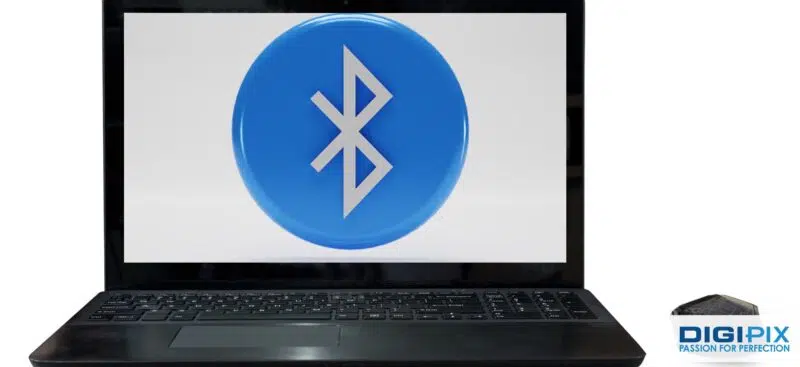
Bluetooth has made it easy for us to connect devices without the hassle of cables. From wireless headphones to keyboards, smartwatches to speakers, Bluetooth is everywhere. If you are using Windows 11, turning on Bluetooth is a straightforward task. But, if you have recently upgraded or are not familiar with the layout yet, you might find yourself scratching your head. In this blog, we will guide you through the process, one step at a time, so let’s dive in!
Why is Bluetooth Useful in Windows 11?
You have probably heard about Bluetooth and how it allows devices to connect wirelessly. But have you ever thought about the day-to-day conveniences it offers? Whether you are a professional working from home or a casual user, Bluetooth can make your life easier.
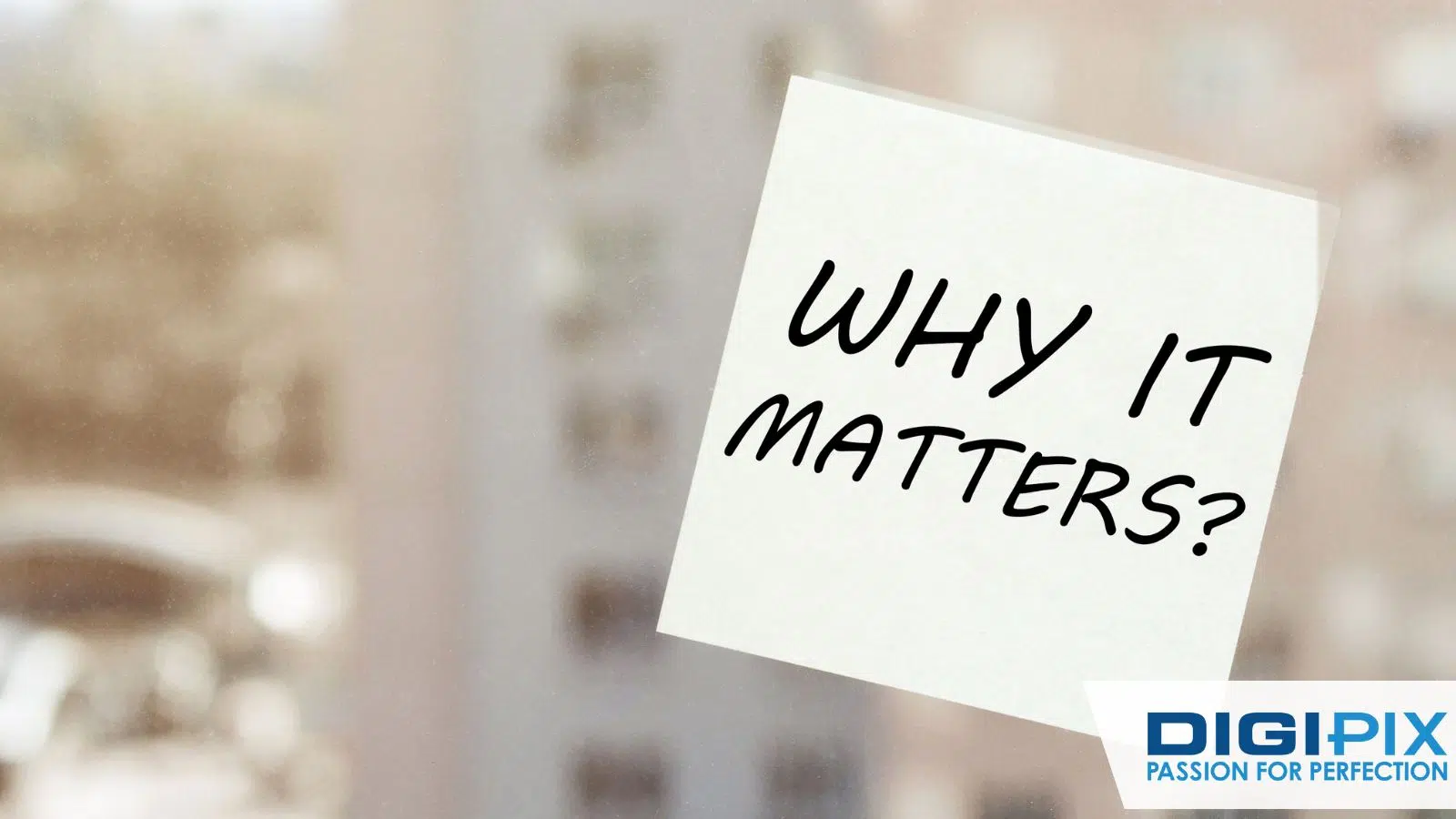
Why is Bluetooth Useful
In 2023, around five billion Bluetooth devices were shipped worldwide. This number is expected to grow, with annual shipments projected to hit 7.4 billion units by 2028. From transferring files to connecting wireless headphones, Bluetooth is a go-to tool for creating seamless communication between devices.
Most people prefer Bluetooth accessories for their devices, particularly for hands-free calls and audio streaming.
Step-by-Step Guide To Turning On Bluetooth
So, if you have decided to turn on Bluetooth in Windows 11 but aren’t exactly tech-savvy, don’t worry! The process of turning on Bluetooth is extremely easy and user-friendly. Here are some simple steps you can follow along:
Step 1: Open Settings
To start, we need to access the Settings menu on your Windows 11 device. This is where most of the magic happens.
- Click the Start Menu at the bottom left of your screen. This is the Windows icon that looks like four small squares.
- From there, select the Settings icon, which looks like a gear.
Now that you are inside the Settings menu, you are just a couple of clicks away from enabling Bluetooth.
Unlock the benefits of local SEO with DigiPix our proven strategies connect your business with nearby customers, increase foot traffic & drive qualified leads.
Improve your local search rankings, appear in Google Maps results & build credibility with campaigns designed to maximize your reach.
See measurable growth with enhanced visibility, more website visits from local customers & a strategy focused on dominating local searches.
Start Free Now
Step 2: Navigate to Bluetooth and Devices
Once you are inside the Settings, the next task is to find where Bluetooth lives.
- On the left-hand side, you will see a navigation panel. Find and click on Bluetooth & Devices.
- This will take you to a menu that handles everything related to your connected devices.
New features in Windows 11, like presence sensing and better energy efficiency, could indirectly boost Bluetooth use. For example, as these features improve how devices work together, people may use Bluetooth accessories more often.
Step 3: Toggle Bluetooth On
This is the moment you have been waiting for!
- Once inside the Bluetooth & Devices section, look for a switch labeled "Bluetooth."
- Click the toggle to turn it on.
Once you have flipped that switch, Bluetooth will be enabled on your device. But what if you are looking for an even quicker way to turn Bluetooth on?
Alternative Method Using Quick Settings
Windows 11 offers a shortcut for those who like to get things done fast. The Quick Settings menu is like your Swiss Army knife for essential system controls.
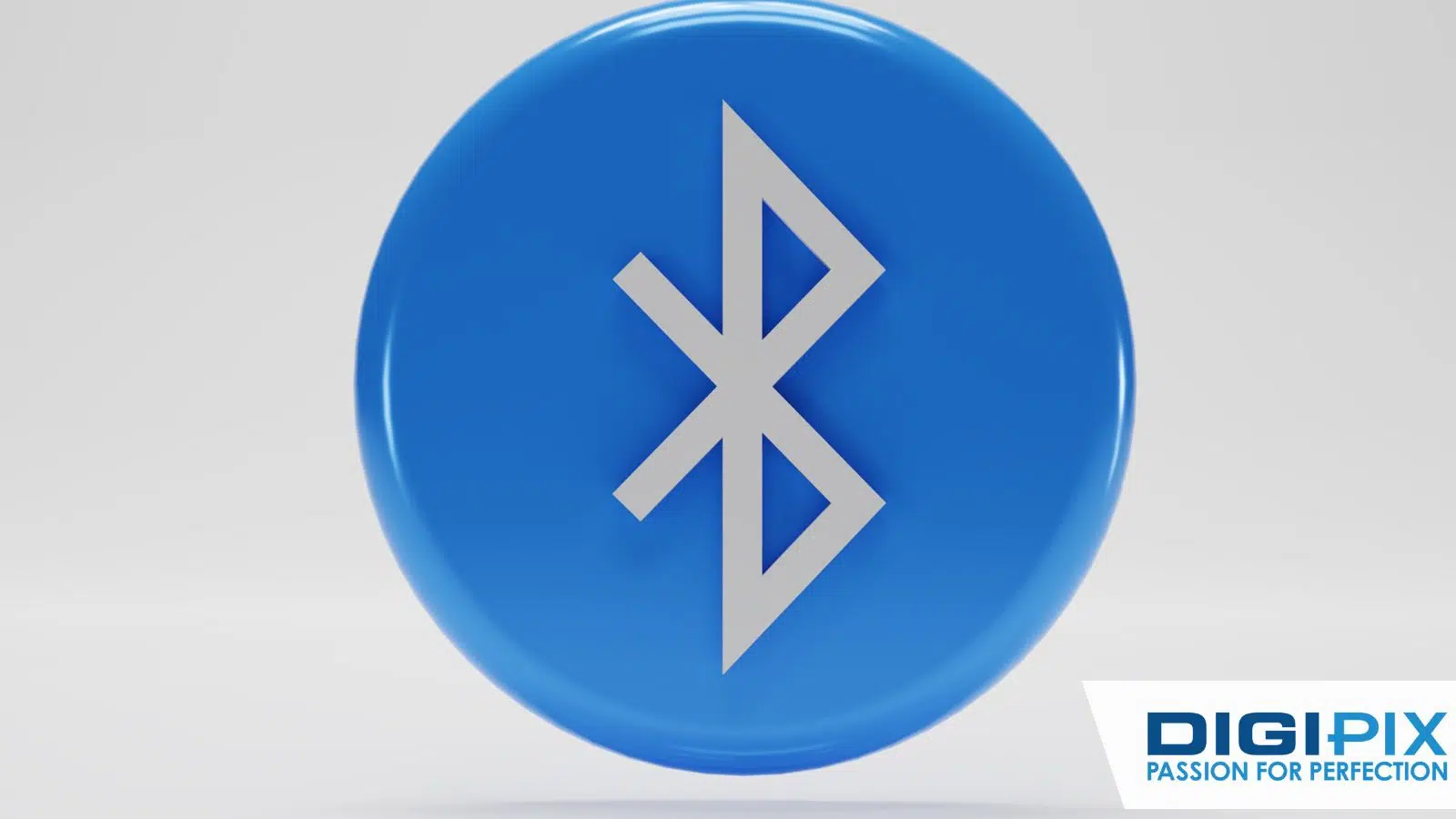
Alternative Method To Turn ON Bluetooth
At the bottom right corner of your screen, you will see a small cluster of icons, typically including your network, sound, and battery status. Clicking this area will open the Quick Settings menu.
Once you have opened Quick Settings, you will see various options. Look for the Bluetooth button, represented by the familiar “B” logo. Clicking it will immediately turn Bluetooth on or off.
How To Pair A Bluetooth Device
Now that you have hopefully turned on Bluetooth in Windows 11, you can go ahead and pair a device. Whether it’s your wireless mouse, headphones, or any other accessory, this process is almost identical across all devices.
Step 1: Go to Bluetooth & Devices Menu
Navigate back to the Bluetooth & Devices section in the Settings menu. You have already been here before, so you should feel comfortable finding your way around!
Unlock the benefits of local SEO with DigiPix our proven strategies connect your business with nearby customers, increase foot traffic & drive qualified leads.
Improve your local search rankings, appear in Google Maps results & build credibility with campaigns designed to maximize your reach.
See measurable growth with enhanced visibility, more website visits from local customers & a strategy focused on dominating local searches.
Start Free Now
Step 2: Click "Add Device"
Inside the Bluetooth menu, you will see an option to Add a device. Click on this. A pop-up will appear asking what type of device you want to add. Choose Bluetooth.
Step 3: Select Your Device
Now, Windows 11 will start searching for available Bluetooth devices. Your device should show up on the list after a few seconds. Simply click on it, and within moments, your device will be paired.
Recent data shows that 90% of Bluetooth devices pair with Windows 11 in under a minute (Source: Perplexity AI).
Troubleshooting Tips if Bluetooth Doesn’t Turn On
Even though the process is simple, sometimes things don’t go as planned. If you find that Bluetooth won’t turn on, don’t panic. Here are a few quick fixes to try.

Troubleshooting Tips
|
Problem |
Solution |
|
Bluetooth toggle is missing |
Check your device has Bluetooth capabilities. |
|
Bluetooth won’t connect |
Restart your device and try again. |
|
Bluetooth drivers outdated |
Check for updates under “Device Manager” in your settings. |
If all else fails, a quick restart or checking your Bluetooth drivers are updated might do the trick. Keeping your system up to date is essential for smooth performance.
Wrapping It Up
With Bluetooth enabled, you can now easily connect your favorite wireless devices, making your experience with Windows 11 more seamless. Whether it's streaming music, sharing files, or using a wireless mouse, Bluetooth simplifies it all.
If you need help with setting up technology or improving your digital tools, DigiPix Inc. is here to assist. Reach out to us for expert guidance and tailored solutions to enhance your digital experience.
Unlock the benefits of local SEO with DigiPix our proven strategies connect your business with nearby customers, increase foot traffic & drive qualified leads.
Improve your local search rankings, appear in Google Maps results & build credibility with campaigns designed to maximize your reach.
See measurable growth with enhanced visibility, more website visits from local customers & a strategy focused on dominating local searches.
Start Free Now
FAQs
How to use AirPods with Windows 11?
To connect your AirPods to Windows 11, first put them in pairing mode. Then, go to Settings, click on Bluetooth & Devices, select Add Device, and choose Bluetooth. Choose your AirPods from the list. Remember, you can pair your AirPods with multiple devices, but they can only be connected to one device at a time.
How can I improve my Bluetooth connection?
To boost your Bluetooth connection, keep your devices close together. Avoid physical barriers, and remove any unnecessary Bluetooth connections that might interfere. Regularly updating your Bluetooth drivers can also help improve performance.
How to fix Windows 11 not detecting your headphones?
If Windows 11 isn’t recognizing your Bluetooth headphones, start by turning off any other connected audio devices. If you have connected the headphones before, try removing them from your Bluetooth list and then adding them back again. If that doesn’t work, make sure to update your device drivers.
Can I use Bluetooth for file transfers?
Yes, you can! With Bluetooth enabled, you can easily transfer files between devices. Just right-click the file you want to share, select Send via Bluetooth, and choose the device you want to send it to.
Can I connect multiple Bluetooth devices at once?
Yes, you can connect several Bluetooth devices to your Windows 11 computer. However, keep in mind that the number of devices you can actively use at the same time may depend on your computer's hardware and the type of devices connected. For the best experience, try to limit the number of active connections.
Request A Quote
Written By: Khurram Qureshi
Founder & consultant of DigiPix Inc.
Call or text: 416-900-5825
Email: info@digipixinc.com
About The Author
In 2005, Khurram Qureshi started DigiPix Inc. which started off as a design agency offering video editing to professional photography, video production & post production, website designs and 3D Animations and has now expanded towards online marketing and business consultancy. Khurram Qureshi also is a motivational figure and participates in local and international platforms. He also play a role in the local community development, helping local young minds get ready to enter the job market.



