How to Open BIOS Windows 11?
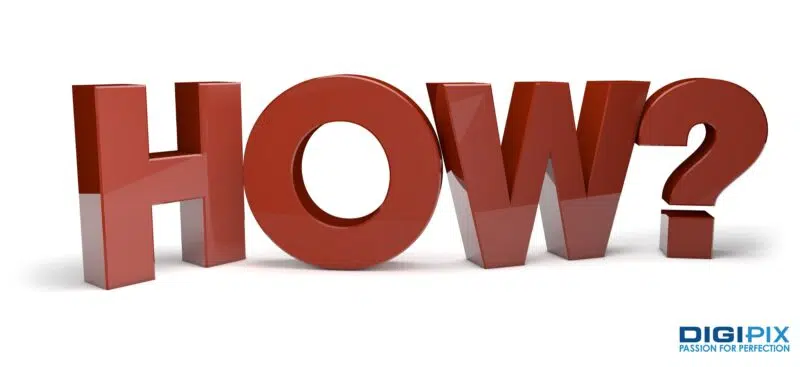
You may have heard of BIOS (Basic Input/Output System) if you have ever needed to make hardware changes, troubleshoot an issue, or adjust system settings. Accessing BIOS on your computer gives you control over your device’s core functions.
However, getting there can seem tricky on Windows 11, especially if this is your first time doing it. But don’t worry! This blog will guide you through several methods to open BIOS, so make sure to keep reading.
How to Access BIOS in Windows 11?
Lenovo representatives claim, "Sometimes, changing your BIOS settings can lead to issues like your computer not booting up properly, unstable system performance, or even trouble detecting hardware. These problems can happen due to incorrect BIOS settings, power outages, faulty hardware, or other causes."
So, if you’re stuck and want to reset some major settings, you’re at the right place. There are several ways to access BIOS on a Windows 11 computer. Some options are easier than others, which is why we will go over all of them so you can choose the one that suits you best.
Method 1: Access BIOS via Windows Settings
One of the easiest methods to enter BIOS in Windows 11 is through the Windows Settings menu.
Steps:
- Open Settings by pressing Windows + I on your keyboard.
- Click on System in the left-hand menu.
- Scroll down and select Recovery.
- Under Advanced Startup, click Restart.
- Your computer will reboot to a blue options screen. Select Troubleshoot, then Advanced Options, and finally UEFI Firmware Settings. Click Restart, and your computer will take you to the BIOS screen.
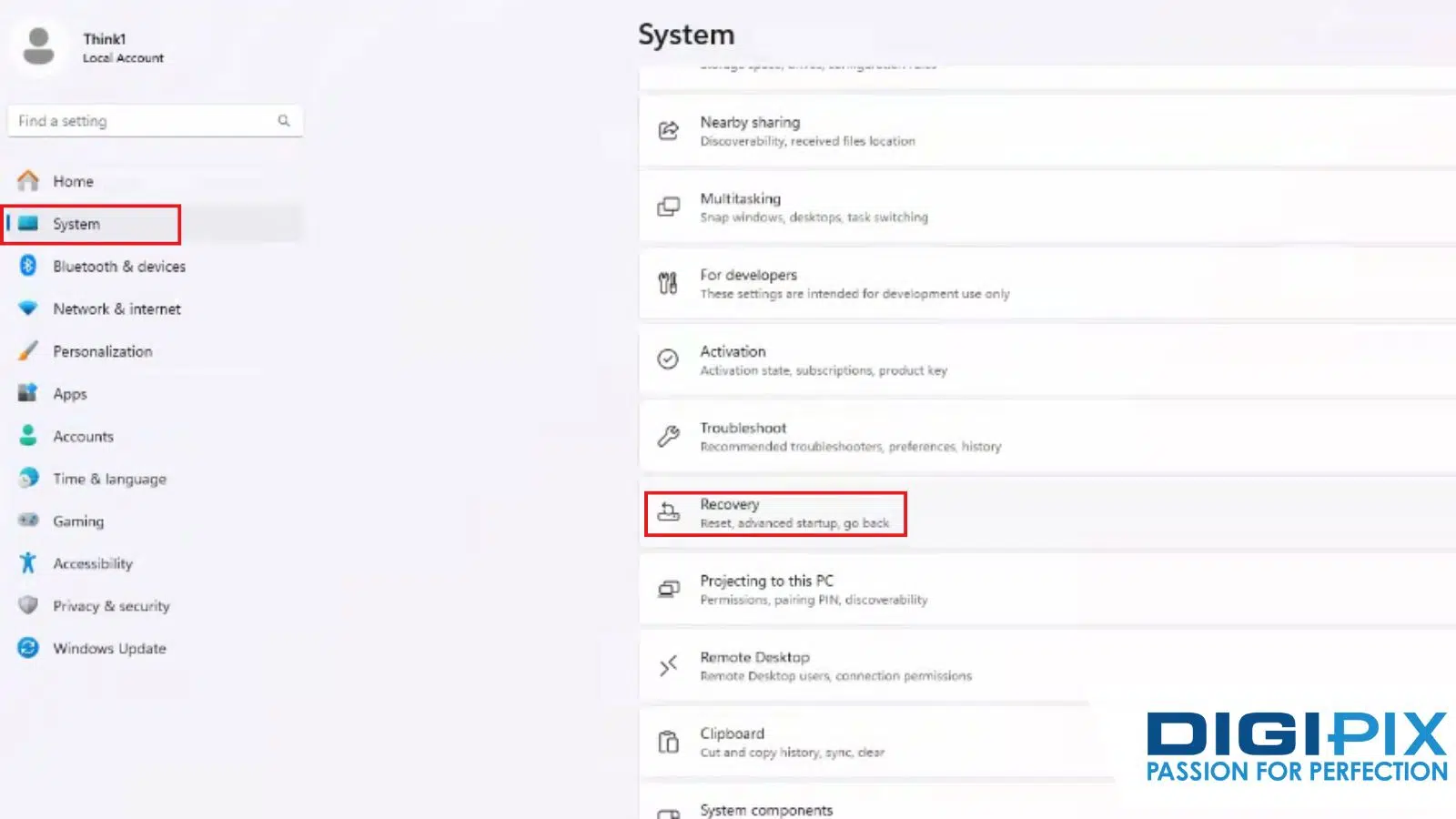
Access BIOS via Windows Settings
This method is perfect if you are already logged into Windows and don’t want to fuss with key combinations during startup.
Method 2: Enter BIOS Using a Key Combination
Those who prefer the traditional and straightforward way can access BIOS by pressing a specific key during the boot process. This key will vary depending on your computer’s manufacturer.
|
Manufacturer |
BIOS Key |
|
Dell |
F2 |
|
Hp |
F10 |
|
Lenovo |
F1 or F2 |
|
ASUS |
F2 |
|
Acer |
F2 |
|
MSI |
DEL |
- Shut down your computer completely.
- Power it back on and immediately start pressing the BIOS key specific to your device. You will need to do this quickly before Windows starts loading.
- If successful, the BIOS screen will appear, allowing you to make any necessary adjustments.
It may take a couple of tries to get the timing right. If you don’t press the key in time, your system will continue to load Windows, and you will have to restart and try again.
Unlock the benefits of local SEO with DigiPix our proven strategies connect your business with nearby customers, increase foot traffic & drive qualified leads.
Improve your local search rankings, appear in Google Maps results & build credibility with campaigns designed to maximize your reach.
See measurable growth with enhanced visibility, more website visits from local customers & a strategy focused on dominating local searches.
Start Free Now
Method 3: Using Command Prompt to Access BIOS
For those comfortable with a little bit of command-line action, accessing the BIOS via Command Prompt is another efficient way to get the job done. It is a quick and useful method if your system is not responding well to traditional methods.
Steps:
- Open Command Prompt by pressing Windows + R, typing cmd, and pressing Enter.
- In the command window, type the following command:
shutdown /r /o /f /t 0 - Your computer will reboot, bringing you to the Advanced Startup screen. From there, follow the same path: Troubleshoot > Advanced options > UEFI Firmware Settings > Restart.
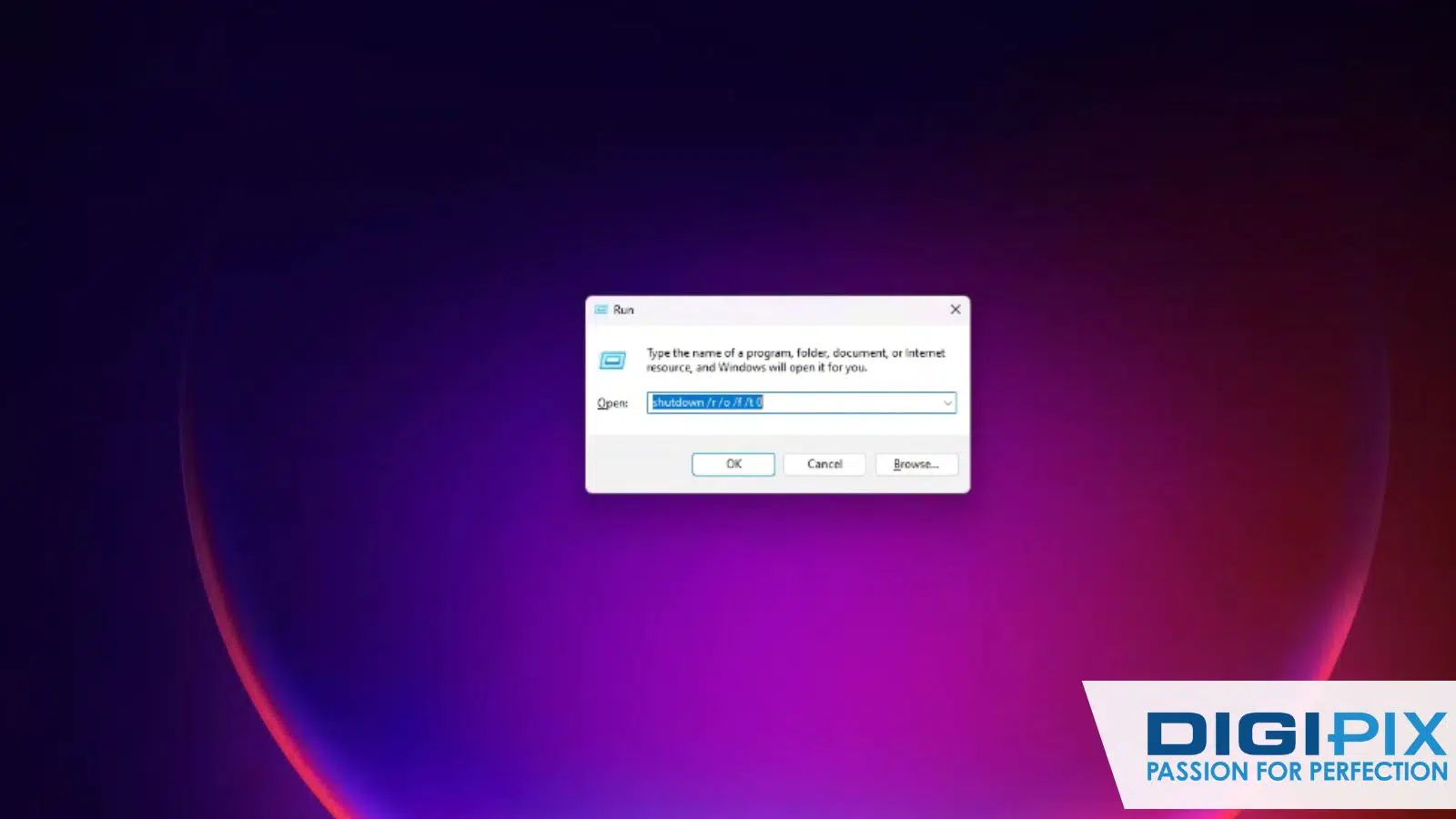
Command Prompt to Access BIOS
Method 4: Access BIOS on Specialized Devices
Some specialized systems, such as those using BitLocker encryption or virtual machines, might have additional steps for accessing BIOS. For example, BitLocker-protected devices may require you to enter a recovery key before being allowed into BIOS.
Virtual machines might need you to adjust settings in the virtualization software to access BIOS.
Unlock the benefits of local SEO with DigiPix our proven strategies connect your business with nearby customers, increase foot traffic & drive qualified leads.
Improve your local search rankings, appear in Google Maps results & build credibility with campaigns designed to maximize your reach.
See measurable growth with enhanced visibility, more website visits from local customers & a strategy focused on dominating local searches.
Start Free Now
Common BIOS Issues and How to Fix Them
Once you have successfully accessed BIOS, you might encounter a few common issues. Fortunately, most are easy to fix.
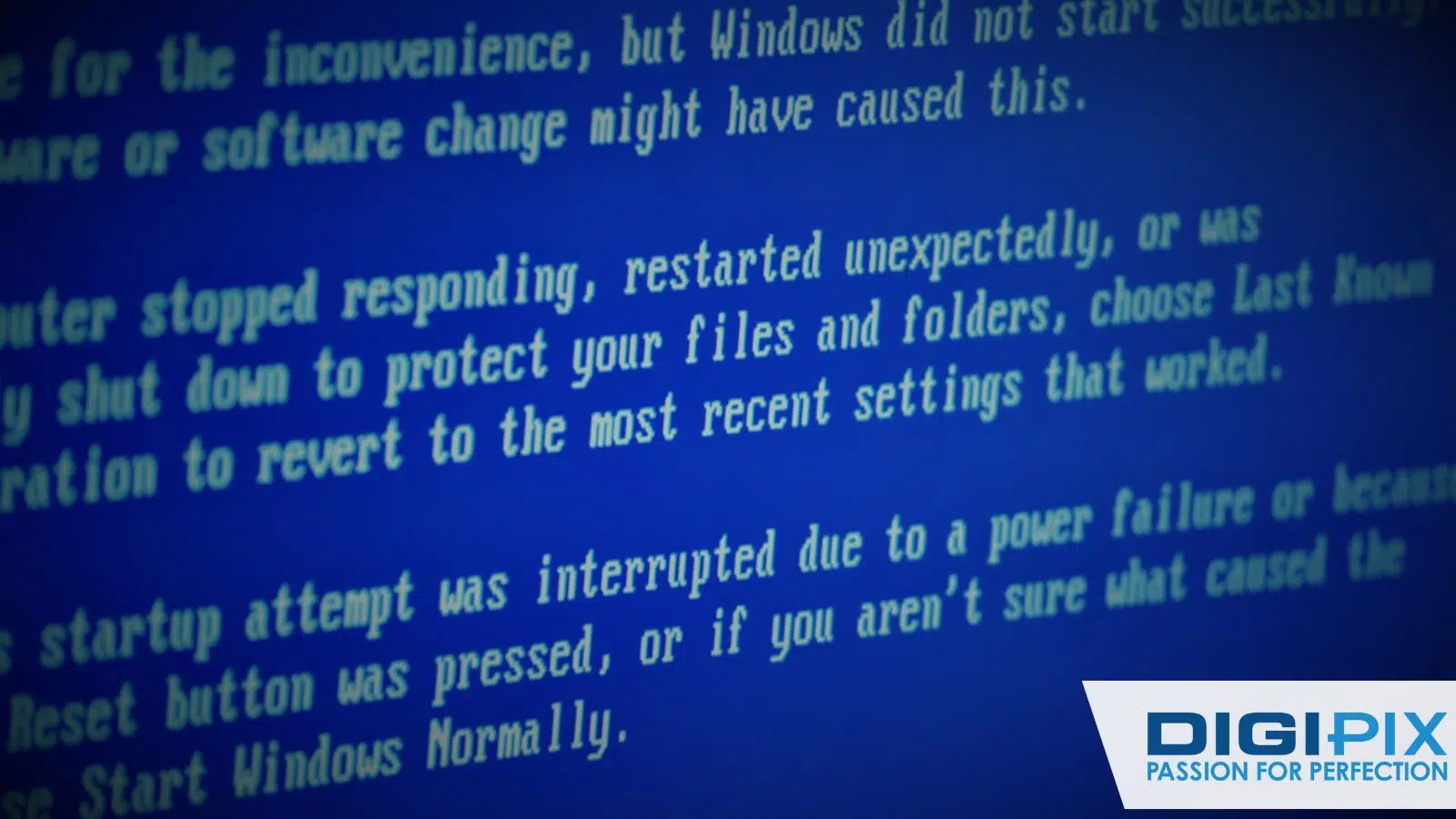
Common BIOS Issues
1. Can’t Access BIOS With Keyboard
- Sometimes, your keyboard might not be recognized during the boot sequence, preventing you from pressing the BIOS key.
- FIX: Try connecting your keyboard to a different USB port, preferably a USB 2.0 port. Alternatively, using a wired keyboard might help if you’re using a wireless one.
2. Changes Don’t Save In BIOS
- If you are making changes in BIOS, but they don’t seem to save after rebooting, you may be dealing with a BIOS battery issue.
- FIX: Try resetting your BIOS settings. If that doesn’t work, the CMOS battery on your motherboard might need to be replaced.
3. BIOS Won’t Load
- If pressing the BIOS key during startup doesn’t work, and you are stuck with a regular Windows boot, you may have a fast boot setting enabled.
- FIX: Boot into Windows and disable Fast Startup through Control Panel > Power Options.
Final Thoughts
Understanding and accessing BIOS is key to keeping your system running smoothly and efficiently. Whether you want to troubleshoot, optimize, or make critical adjustments, having the right knowledge can save time and prevent headaches.
DigiPix Inc. aims to empower you with the tools and insights you need to confidently manage your system. If you are ever in need of expert assistance, DigiPix Inc. is here to support you every step of the way, making sure your tech performs at its best.
Unlock the benefits of local SEO with DigiPix our proven strategies connect your business with nearby customers, increase foot traffic & drive qualified leads.
Improve your local search rankings, appear in Google Maps results & build credibility with campaigns designed to maximize your reach.
See measurable growth with enhanced visibility, more website visits from local customers & a strategy focused on dominating local searches.
Start Free Now
FAQs
What is BIOS, and why is it important?
BIOS stands for Basic Input/Output System and is essential for booting your computer. It initializes hardware components and allows you to make system-level adjustments. It changes the boot order or enables security settings. Without BIOS, your computer can’t communicate with its hardware properly.
Can I access BIOS after Windows 11 starts?
No, BIOS is typically accessed during the boot-up process before Windows starts. However, you can enter BIOS from Windows 11 through the Advanced Startup menu in Settings. It will restart your system and allow you to enter BIOS.
Is it safe to change BIOS settings?
Changing BIOS settings can be safe if you know what you're doing. However, improper changes can lead to system instability or even prevent your computer from booting. Always research or consult your device’s manual before making any changes.
How do I know which key to press to enter BIOS?
The key to access BIOS varies by manufacturer. It’s usually one of the function keys (F1, F2, F10) or the Delete key. You can find the specific key for your device in your computer’s manual or by looking it up online based on your brand.
What should I do if I can't enter BIOS?
If you cannot enter BIOS, check that you are pressing the right key at the right time during boot. You can also try accessing BIOS through the Advanced Startup in Windows 11 settings. It reset your computer’s CMOS battery to restore default settings.
Request A Quote
Written By: Khurram Qureshi
Founder & consultant of DigiPix Inc.
Call or text: 416-900-5825
Email: info@digipixinc.com
About The Author
In 2005, Khurram Qureshi started DigiPix Inc. which started off as a design agency offering video editing to professional photography, video production & post production, website designs and 3D Animations and has now expanded towards online marketing and business consultancy. Khurram Qureshi also is a motivational figure and participates in local and international platforms. He also play a role in the local community development, helping local young minds get ready to enter the job market.



