How to Factory Reset Windows 11: The Ultimate Step-by-Step Guide
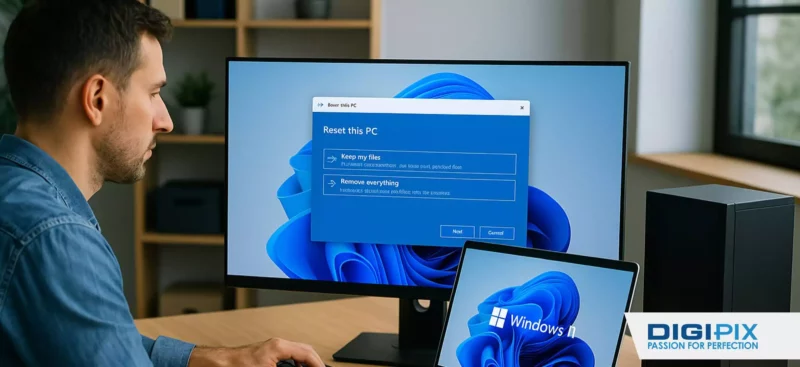
Are you experiencing sluggish performance, persistent errors, or preparing to sell your Windows 11 PC? A factory reset can restore your device to its original state, giving you a fresh start or ensuring your data is wiped before passing it on. In this comprehensive guide, you will learn how to factory reset Windows 11, explore the best practices for data safety & discover tips to optimize your system post-reset. Whether you’re a tech newbie or an experienced user, this guide will walk you through every step.
Why Factory Reset Windows 11?
A factory reset is a powerful troubleshooting tool and a smart security measure. Here are some common reasons to reset your Windows 11 PC:

Resetting your PC can feel like a fresh start just one click to clear the clutter and boost performance.
- Performance Issues: Software bloat and system clutter can slow down your PC over time. Resetting Windows 11 can restore speed and responsiveness.
- Software Problems: Persistent crashes, app failures, or corrupted system files may require a reset to resolve.
- Selling or Giving Away Your Device: A factory reset ensures all personal data is removed before handing over your PC, protecting your privacy.
- Fresh Start: Sometimes, starting over with a clean system is the best way to boost productivity and organization.
What to Do Before Factory Resetting Windows 11?
Before you proceed, take these crucial steps to avoid data loss and ensure a smooth reset process:
- Back Up Important Files: Use external drives, cloud storage, or USB devices to save your documents, photos & other valuable data.
- List Installed Applications: Make a note of essential software and apps you’ll need to reinstall after the reset.
- Check Internet Connection: Some reset options require a stable internet connection, especially if you choose the “Cloud Download” method.
- Gather Product Keys: Ensure you have access to product keys for licensed software.
Unlock the benefits of local SEO with DigiPix our proven strategies connect your business with nearby customers, increase foot traffic & drive qualified leads.
Improve your local search rankings, appear in Google Maps results & build credibility with campaigns designed to maximize your reach.
See measurable growth with enhanced visibility, more website visits from local customers & a strategy focused on dominating local searches.
Start Free Now

ChatGPT said: Learn how to factory reset Windows 11 with this simple step-by-step guide perfect for starting fresh or fixing issues fast!
How to Factory Reset Windows 11: Step-by-Step Guide
Follow these steps to reset your Windows 11 PC. This process works for most devices, including desktops and laptops like HP, Dell, or Lenovo.
Factory Reset from Within Windows 11
Open Settings
- Click the Start button or press the Windows key.
- Select Settings (the gear icon) or press Windows + I.
Navigate to Recovery
- Click on System in the left-hand menu.
- Scroll down and select Recovery.
Choose the Reset Option
- Under the Recovery options section, click Reset this PC.
- Select Keep my files (to retain personal files) or Remove everything (to erase all data).
Select Reinstallation Method
- Cloud Download: Downloads the latest version of Windows 11 (requires internet).
- Local Reinstall: Uses existing system files for the reset (no internet required).
- Choose your preferred method and proceed.
Confirm and Begin Reset
- Review the options and click Next.
- Click Reset to start the process.
- Your PC will restart multiple times. Wait for the process to complete, which may take up to an hour.
Set Up Windows 11
- Once the reset is complete, follow the on-screen prompts to set up Windows 11 as if it were new.
Unlock the benefits of local SEO with DigiPix our proven strategies connect your business with nearby customers, increase foot traffic & drive qualified leads.
Improve your local search rankings, appear in Google Maps results & build credibility with campaigns designed to maximize your reach.
See measurable growth with enhanced visibility, more website visits from local customers & a strategy focused on dominating local searches.
Start Free Now
Method 2: Factory Reset Using Windows Recovery Environment (WinRE)
If you can’t boot into Windows 11, use this method:
Access WinRE
- Restart your PC.
- During startup, repeatedly press F11 (for HP laptops) or the appropriate key for your device to enter the recovery environment.
- Alternatively, hold the Shift key while clicking Restart from the Start menu.
Navigate to Troubleshoot
- Select Troubleshoot.
- Choose Reset this PC.
Choose the Reset Option
- Select Keep my files or Remove everything.
- Follow the prompts to complete the reset.
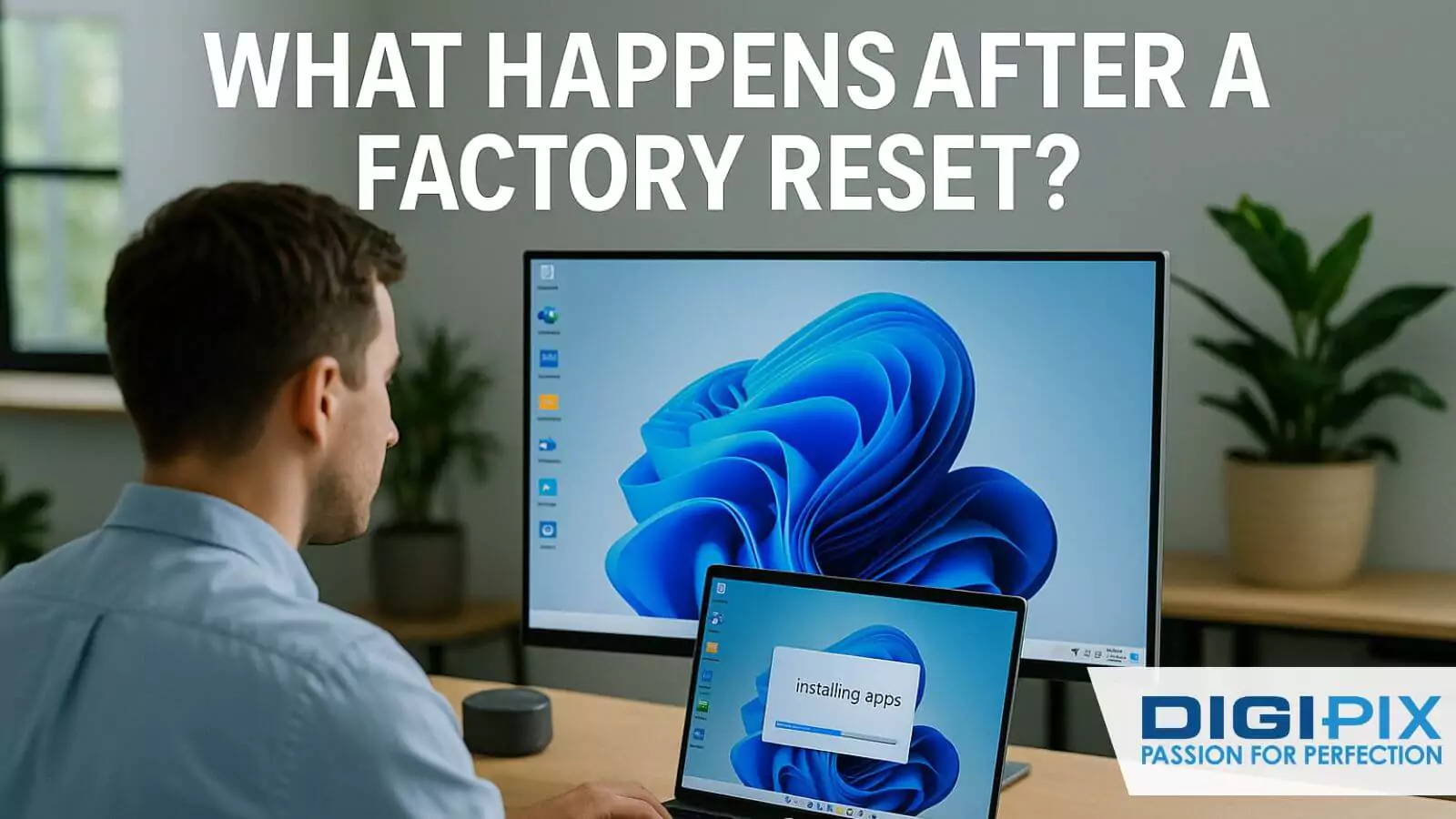
After a factory reset, your PC returns to its original state removing all personal files, apps, and settings for a clean start.
What Happens After a Factory Reset?
After a factory reset, your Windows 11 PC will:
- Remove All or Most Data: Depending on your choice, personal files, apps & settings will be deleted or retained.
- Reinstall Windows 11: The operating system is reinstalled, returning the device to its original state.
- Require Setup: You’ll need to go through the initial Windows setup process, including creating a user account and configuring preferences.
Post-Reset Tips for Windows 11
Maximize your fresh start with these optimization tips:
- Restore Backups: Transfer your backed-up files and data to your PC.
- Update Windows: Check for updates in Settings > Windows Update to install the latest drivers, security patches & features.
- Reinstall Essential Apps: Download productivity tools, browsers, antivirus software & other necessary applications.
- Optimize Settings: Adjust privacy, display & performance settings to suit your preferences.
Ready to Reset Your Windows 11 PC? Let DigiPix Inc. Help!
If you’re looking for a hassle-free way to factory reset your Windows 11 device or need expert assistance with data backup, system optimization, or troubleshooting, DigiPix Inc. is here for you. Our team of tech professionals ensures your reset process is smooth, secure & tailored to your needs.
Don’t let tech troubles slow you down! Contact DigiPix Inc. today for fast, reliable support and get your PC running like new again.
Unlock the benefits of local SEO with DigiPix our proven strategies connect your business with nearby customers, increase foot traffic & drive qualified leads.
Improve your local search rankings, appear in Google Maps results & build credibility with campaigns designed to maximize your reach.
See measurable growth with enhanced visibility, more website visits from local customers & a strategy focused on dominating local searches.
Start Free Now
FAQs
1.Will a factory reset delete all my files?
It depends on your choice. Selecting Remove everything will delete all files, apps and settings. Choosing Keep my files will retain your data, but remove apps and settings.
2.How long does a factory reset take on Windows 11?
The process typically takes between 30 minutes to an hour, but it may vary depending on your device and the reset method chosen.
3.Do I need a product key to reset Windows 11?
No, Windows 11 will automatically reactivate after a reset if your device was previously activated with a digital license.
4.Can I factory reset Windows 11 without a password?
If you can’t log in, use the Windows Recovery Environment (WinRE) to reset your PC without entering your password.
5.What should I do if the reset process fails?
Try using the Windows Recovery Environment or create a Windows 11 installation USB to reinstall the OS manually.
Conclusion
Factory resetting Windows 11 is a straightforward process that can resolve a wide range of issues, from performance slowdowns to persistent software errors. By following the step-by-step guide above, you can confidently restore your device to its original state, whether you’re keeping your files or starting with a completely clean slate. Remember to back up your data before proceeding and take advantage of post-reset optimization tips to enhance your experience.
In today’s digital world, maintaining a streamlined and secure PC is essential for productivity and peace of mind. Whether you’re preparing to sell your device or simply want a fresh start, a factory reset is a powerful tool in your tech toolkit. For expert guidance and support, trust the professionals at DigiPix Inc. to help you every step of the way.
Request A Quote
Written By: Khurram Qureshi
Founder & consultant of DigiPix Inc.
Call or text: 416-900-5825
Email: info@digipixinc.com
About The Author
In 2005, Khurram Qureshi started DigiPix Inc. which started off as a design agency offering video editing to professional photography, video production & post production, website designs and 3D Animations and has now expanded towards online marketing and business consultancy. Khurram Qureshi also is a motivational figure and participates in local and international platforms. He also play a role in the local community development, helping local young minds get ready to enter the job market.



