How to Enable Secure Boot Windows 11: The Complete Step-by-Step Guide
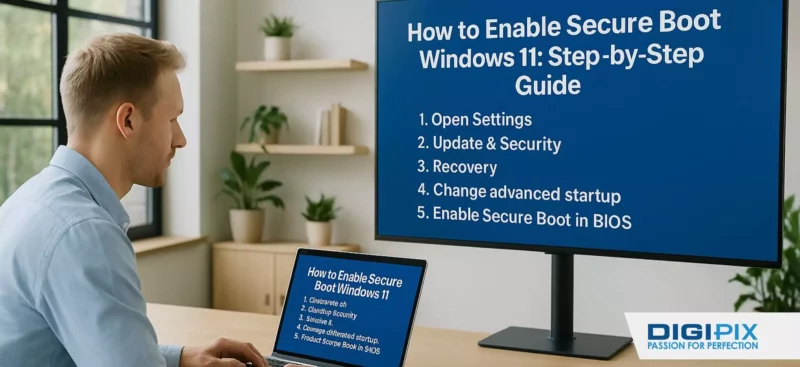
Enable Secure boot Windows 11 PC starts with protecting the boot process. Secure Boot is a fundamental security feature that ensures only trusted software runs when your device starts up, guarding against malware and unauthorized changes. If you’re preparing to upgrade to Windows 11, troubleshooting compatibility issues, or simply aiming to boost your PC’s security, enabling Secure Boot is essential.
This guide will walk you through how to enable Secure Boot in Windows 11, explain why it matters & help you troubleshoot common issues.
Why Enable Secure Boot on Windows 11?
Secure Boot is a critical security mechanism built into modern PCs. When enabled, it verifies that each piece of software loaded during startup has a valid digital signature, preventing malicious code from running before Windows loads. This feature is especially important for:

ChatGPT said: How can I assist you with this new image you've uploaded? Would you like me to create a caption or make any adjustments?
- Protecting Against Malware: Secure Boot blocks rootkits and other low-level threats that can compromise your system before Windows even starts.
- Meeting Windows 11 Requirements: Secure Boot is a mandatory requirement for installing and upgrading to Windows 11.
- Enhancing System Integrity: By ensuring only trusted software runs at startup, Secure Boot helps maintain the overall security and stability of your PC.
Prerequisites for Enabling Secure Boot
Before you proceed, make sure your system meets these requirements:
- UEFI Mode: Secure Boot only works in UEFI mode. If your PC is set to Legacy BIOS (also known as CSM), you’ll need to switch to UEFI first.
- Compatible Hardware: Most modern PCs support Secure Boot, but some older systems may not. Check your motherboard or manufacturer’s documentation for details.
- Backup Important Data: Changing BIOS settings can sometimes cause issues. Always backup your files before making changes.
Unlock the benefits of local SEO with DigiPix our proven strategies connect your business with nearby customers, increase foot traffic & drive qualified leads.
Improve your local search rankings, appear in Google Maps results & build credibility with campaigns designed to maximize your reach.
See measurable growth with enhanced visibility, more website visits from local customers & a strategy focused on dominating local searches.
Start Free Now
How to Check if Secure Boot Is Already Enabled
You can quickly verify Secure Boot status without entering the BIOS:
Open System Information:
- Press Windows + S to open the search bar.
- Type System Information and press Enter.
Check Secure Boot State:
- In the System Information window, scroll down to find Secure Boot State.
- If it says On, Secure Boot is already enabled. If it says Off, you’ll need to enable it manually.

How can I assist you with the new image you've uploaded? Would you like a caption or any other adjustments?
Step-by-Step: How to Enable Secure Boot in Windows 11
Follow these steps to enable Secure Boot on your Windows 11 PC:
Step 1: Access the BIOS/UEFI Settings
- Restart Your PC: Click the Start menu, select the Power icon, and choose Restart.
- Enter BIOS/UEFI: As your PC restarts, press the key to enter BIOS/UEFI. Common keys include Delete, F2, F10, or F12—check your manufacturer’s documentation if unsure.
For Dell devices, tap F2 when the Dell logo appears.
For ASUS and other brands, Delete or F2 is common.
Step 2: Switch to UEFI Mode (If Needed)
If your BIOS Mode is set to Legacy, you must switch to UEFI:
- Navigate to Boot Settings: Look for options like Boot Mode or Boot Configuration.
- Select UEFI: Change the setting from Legacy/CSM to UEFI.
- Save and Exit: Save your changes and restart your PC.
Note: Switching to UEFI mode may require reinstalling Windows if your current installation is not UEFI-compatible. Always backup your data before making changes.
Step 3: Enable Secure Boot
- Find Secure Boot Option: In the BIOS/UEFI menu, look for the Secure Boot setting. This is usually under the Security or Boot tab.
- Enable Secure Boot: Set Secure Boot to Enabled.
- Save and Exit: Save your changes and exit the BIOS/UEFI. Your PC will restart.
Step 4: Verify Secure Boot Is Enabled
After your PC boots back into Windows:
- Open System Information again.
- Check Secure Boot State: Ensure it now says On
Unlock the benefits of local SEO with DigiPix our proven strategies connect your business with nearby customers, increase foot traffic & drive qualified leads.
Improve your local search rankings, appear in Google Maps results & build credibility with campaigns designed to maximize your reach.
See measurable growth with enhanced visibility, more website visits from local customers & a strategy focused on dominating local searches.
Start Free Now

It looks like you've uploaded another image. Would you like me to generate a caption for this one, or assist you in another way?
Troubleshooting Common Secure Boot Issues
- Secure Boot Option Grayed Out: This usually means your system is in Legacy mode. Switch to UEFI mode as described above.
- System Won’t Boot After Enabling Secure Boot: Make sure your operating system and bootloader are UEFI-compliant. If not, revert Secure Boot and reinstall Windows in UEFI mode if necessary.
- Windows Reports Secure Boot as Off Despite BIOS Setting: Update your BIOS firmware to the latest version.
Why Secure Boot Matters for Windows 11 Security?
Secure Boot is more than just a checkbox for Windows 11 compatibility; it's a vital layer of protection for your device. By ensuring only trusted software runs at startup, Secure Boot helps prevent attacks that target the boot process, such as rootkits and bootkits. For users upgrading to Windows 11, enabling Secure Boot is a must, but even if you’re already running Windows 11, keeping Secure Boot enabled is a best practice for security.
Ready to Secure Your Windows 11 PC? Let DigiPix Inc. Help!
If you’re unsure about BIOS settings, need help switching to UEFI mode, or want expert support to ensure your Windows 11 device is fully secure, DigiPix Inc. is here for you. Our team of tech professionals can guide you through the process, troubleshoot any issues, and provide peace of mind that your PC is protected.
Don’t let security concerns slow you down! Contact DigiPix Inc. today for fast, reliable support and keep your Windows 11 device safe and up to date.
Unlock the benefits of local SEO with DigiPix our proven strategies connect your business with nearby customers, increase foot traffic & drive qualified leads.
Improve your local search rankings, appear in Google Maps results & build credibility with campaigns designed to maximize your reach.
See measurable growth with enhanced visibility, more website visits from local customers & a strategy focused on dominating local searches.
Start Free Now
FAQs
- What is Secure Boot and why is it required for Windows 11?
Secure Boot is a security feature that ensures only trusted software runs during startup. It’s required for Windows 11 to protect against malware and unauthorized changes to your system.
- How do I know if my PC supports Secure Boot?
Most modern PCs support Secure Boot. Check your BIOS/UEFI settings or use the System Information tool in Windows to verify Secure Boot status.
- What should I do if Secure Boot is grayed out in BIOS?
Secure Boot is only available in UEFI mode. Switch your BIOS from Legacy to UEFI mode to enable Secure Boot.
- Will enabling Secure Boot delete my files?
Enabling Secure Boot does not delete your files, but switching from Legacy to UEFI mode may require reinstalling Windows, which could result in data loss. Always backup your data before making changes.
- Can I enable Secure Boot from within Windows?
Secure Boot must be enabled from the BIOS/UEFI settings. Windows cannot enable it directly, but you can check its status using the System Information tool.
Conclusion
Enabling Secure Boot on your Windows 11 PC is a straightforward process that significantly enhances your device’s security. By following the step-by-step instructions in this guide, you can ensure that only trusted software runs at startup, protecting your system from malware and unauthorized changes.
Whether you’re upgrading to Windows 11 or simply looking to tighten your security, Secure Boot is a critical feature that should not be overlooked.
For those who prefer expert assistance or encounter challenges during the process, DigiPix Inc. offers professional support to help you enable Secure Boot and keep your Windows 11 device secure. With the right guidance and a few simple steps, you can enjoy the peace of mind that comes with a protected and compliant PC.
Request A Quote
Written By: Khurram Qureshi
Founder & consultant of DigiPix Inc.
Call or text: 416-900-5825
Email: info@digipixinc.com
About The Author
In 2005, Khurram Qureshi started DigiPix Inc. which started off as a design agency offering video editing to professional photography, video production & post production, website designs and 3D Animations and has now expanded towards online marketing and business consultancy. Khurram Qureshi also is a motivational figure and participates in local and international platforms. He also play a role in the local community development, helping local young minds get ready to enter the job market.



