How to Create and Delete a Community on WhatsApp | A Step-by-Step Guide
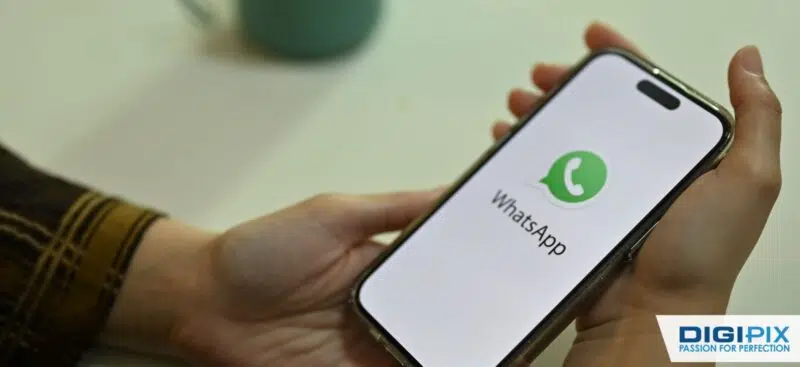
WhatsApp continues to evolve, offering users more ways to connect and engage. One of its newer features is Communities. It allows multiple groups to be brought under one umbrella, helping people with shared interests stay connected.
Over 50 million businesses utilize WhatsApp Business to connect with customers, enhancing their customer service capabilities by up to 225%.
In this guide, we will take you through the step-by-step process of creating and deleting a WhatsApp community. Whether you're looking to start fresh or need to know how to close things down, we’ve got you covered!
What is a WhatsApp Community?
A WhatsApp Community is a feature that combines several group chats into one central space. It's designed to help people manage multiple group conversations around a common interest, event, or cause.

What is a WhatsApp Community
Unlike regular group chats, communities allow administrators to organize discussions in a more structured way, making it easier to share important updates, announcements, and events.
This feature is perfect for businesses, clubs, schools, or any social group that needs better organization. The open rate for WhatsApp messages is an impressive 98%, making it a highly effective channel for business communications. Think of it as a hub where people can participate in focused conversations without overwhelming individual chats.
|
Feature |
WhatsApp Community |
|
Structure |
Collection of multiple groups under one umbrella |
|
Maximum Members |
Up to 5,000 total members (across all subgroups) |
|
Admin Control |
Manage announcement group, add/remove subgroups |
|
Broadcast Messages |
Admins can send announcements to all community members |
|
Focus |
Targeted discussions within subgroups |
|
Joining Method |
Invitation-only, communities are not searchable |
|
Privacy Features |
End-to-end encryption, phone numbers hidden from members |
|
File Sharing Limit |
Up to 2 GB per file |
|
Voice Call Capacity |
Up to 32 participants in subgroup voice call |
|
Admin Roles |
Up to 20 admins can manage the community |
How to Create a Community on WhatsApp
Creating a WhatsApp community is simple as long as you follow the steps carefully. Here is what you will need to do to get your community set up:
Unlock the benefits of local SEO with DigiPix our proven strategies connect your business with nearby customers, increase foot traffic & drive qualified leads.
Improve your local search rankings, appear in Google Maps results & build credibility with campaigns designed to maximize your reach.
See measurable growth with enhanced visibility, more website visits from local customers & a strategy focused on dominating local searches.
Start Free Now
Step 1: Open WhatsApp and Navigate to Communities
Begin by opening the WhatsApp app on your phone. Look for the "Communities" tab, which is typically found near the "Chats" or "Calls" sections, depending on your app version. Tap on it to proceed. This will open up the Communities page, where you can manage or create new communities
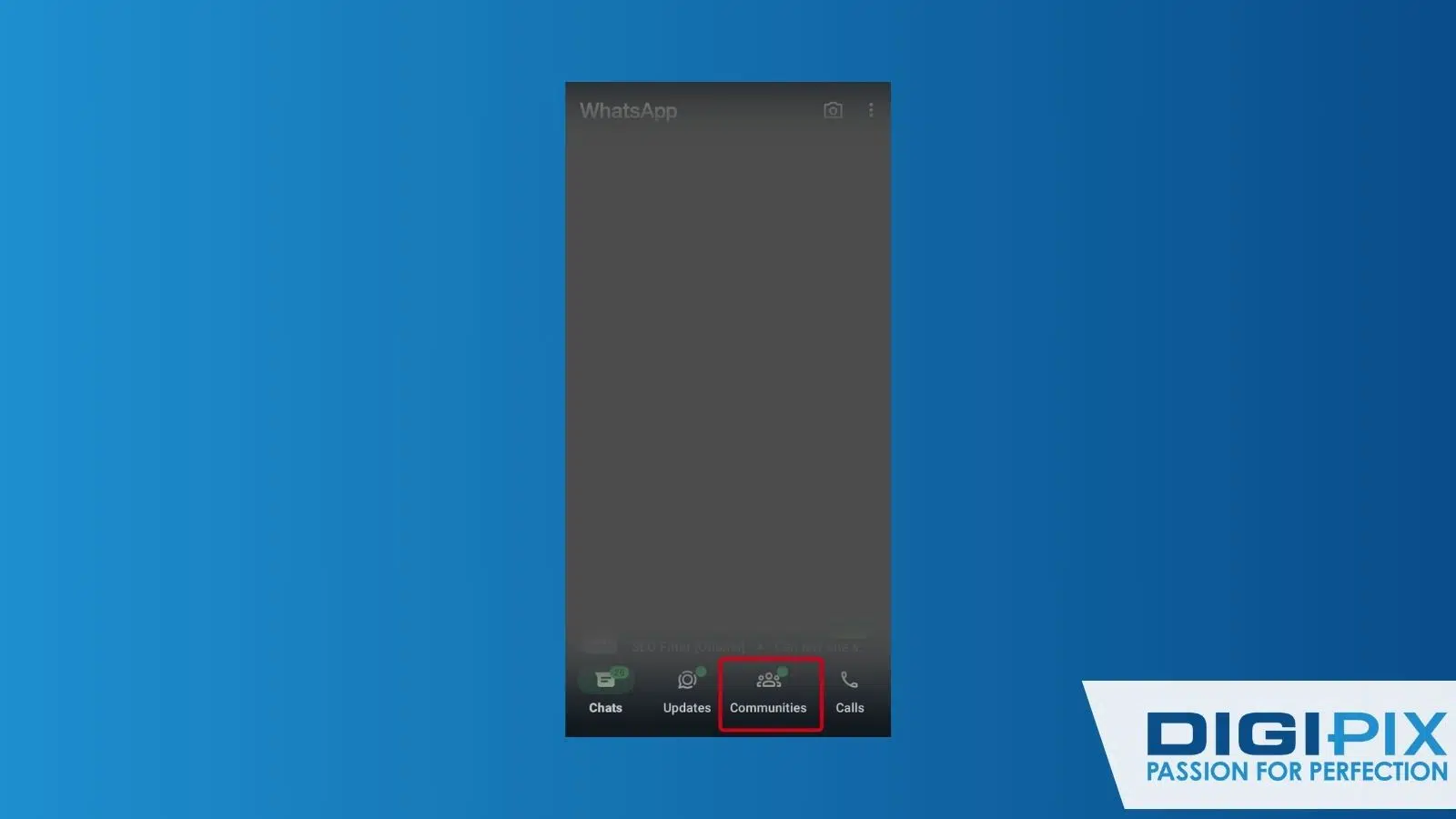
WhatsApp Community Create Option
Step 2: Start a New Community
To create a new community, tap the "Create Community" button. You will be prompted to give your community a name and provide a brief description.
Choose a name that reflects the purpose of your community, and make sure the description clearly explains what the community is about. This will help people understand its focus before they join. Once you've filled in these details, tap "Next" to move forward.
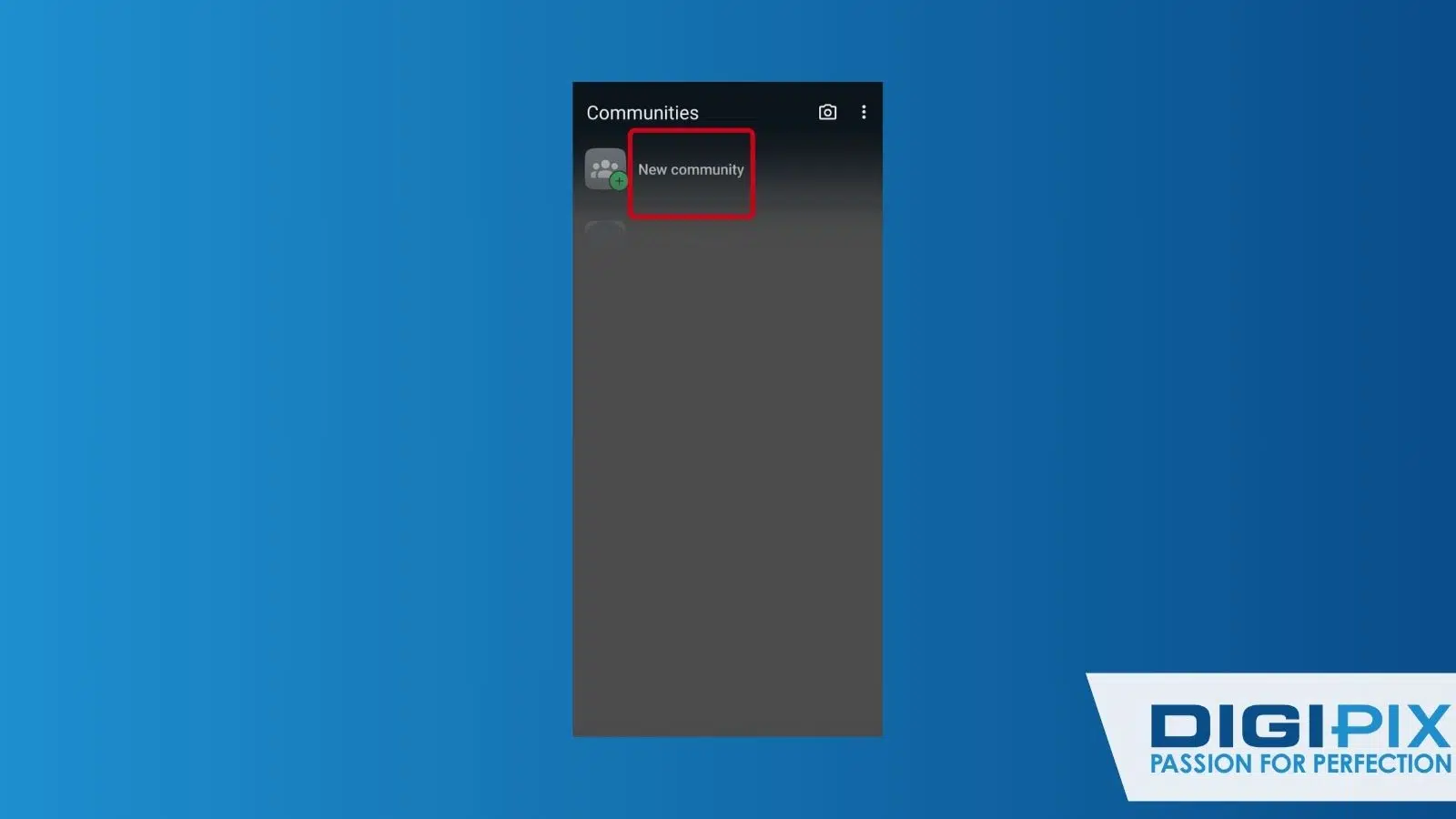
Click New Community To Create WhatsApp Community
Step 3: Adding Members to Your WhatsApp Community
After setting up your community, it’s time to add members. WhatsApp allows you to invite people by sharing a link or manually adding them. Select the group chats or individual contacts you want to include, and they will automatically become part of your community.
Remember, you can also create new groups within the community to keep conversations organized. For instance, if it's a community for a club, you can have separate groups for different events or topics.
Unlock the benefits of local SEO with DigiPix our proven strategies connect your business with nearby customers, increase foot traffic & drive qualified leads.
Improve your local search rankings, appear in Google Maps results & build credibility with campaigns designed to maximize your reach.
See measurable growth with enhanced visibility, more website visits from local customers & a strategy focused on dominating local searches.
Start Free Now
Step 4: Customize Your WhatsApp Community Settings
Now that your community is set, it's important to tweak the settings. Go to your community settings and decide who can send messages, add members, or make announcements.
You can also manage the privacy of your community by choosing whether it’s invite-only or open for anyone with the link. This step helps your community run smoothly and stay well-organized.
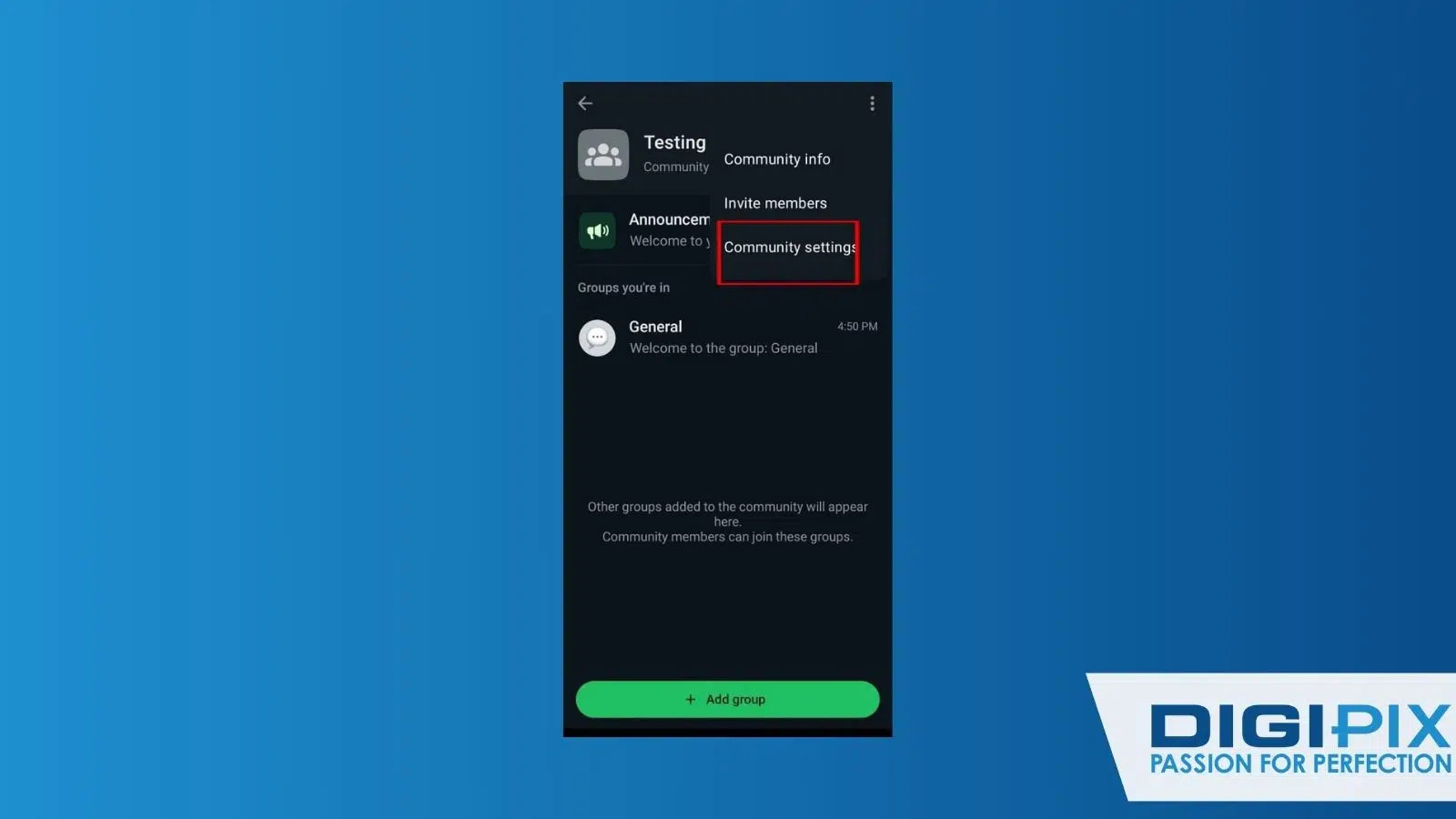
WhatsApp Community Settings
How to Delete a WhatsApp Community
Deleting a WhatsApp community is just as simple as creating one. However, you need to make sure that all the members are first removed so that the community can be properly deleted.
Step 1: Open the Community You Want to Delete
Start by opening WhatsApp and navigating to the "Communities" tab. Scroll through your list of communities and tap on the one you wish to delete.
This will open the main community page where you manage settings and members. Once you’re on the right page, you can begin the deletion process.

All WhatsApp Community
Step 2: Remove Members from the Community
Before deleting the community, you will need to remove all members. To do this, go to the "Members" section within the community settings. Tap on each member’s name and select “Remove from community.”
Repeat this step for each member until no one is left. This makes sure the community is empty and ready for deletion.
Step 3: Delete the Community on WhatsApp
Once all members have been removed, it’s time to delete the community itself.
Navigate back to the community's main settings page. Scroll down to find the "Delete Community" option. Tap it, and WhatsApp will ask for confirmation. Once confirmed, the community will be deleted from your list.
Step 4: How to Permanently Delete the Community
To ensure the community is gone for good, you will need to complete one final step.
After deletion, go to the "Archived" or "Deleted" section of your WhatsApp (if available) and make sure the community is permanently removed.
If WhatsApp prompts you, confirm the permanent deletion. Now, the community is fully erased and cannot be recovered.

Community Delete Option
Bottom Line
Creating and managing a WhatsApp community offers an easy way to organize and engage with multiple groups of people around shared interests or events. Whether you need to bring members together or decide it's time to close the community, following these steps ensures a smooth process.
With the power of Communities, keeping conversations organized and productive has never been easier. Reach out to DigiPix Inc. for more information and guidance.
Unlock the benefits of local SEO with DigiPix our proven strategies connect your business with nearby customers, increase foot traffic & drive qualified leads.
Improve your local search rankings, appear in Google Maps results & build credibility with campaigns designed to maximize your reach.
See measurable growth with enhanced visibility, more website visits from local customers & a strategy focused on dominating local searches.
Start Free Now
FAQs
Can I restore a deleted community?
Once a community is deleted, it cannot be restored. You will have to create a new community if you want to start again. Make sure you're 100% sure before permanently deleting one.
What is the difference between a group and a community?
A group is a single chat for a specific purpose, while a community connects multiple groups under one umbrella. Communities offer a more organized way to manage related discussions, with administrators controlling multiple group chats all within one community space.
Are there limits to how many communities I can create?
Currently, WhatsApp does not set strict limits on the number of communities you can create. However, managing multiple communities can become complex, so it's important to focus on quality rather than quantity.
Do community members need to save my number to join?
No, community members don’t need to save your number. You can invite members through a shared link, which allows them to join even without saving your contact. This is helpful for larger, more open communities where not everyone needs to have direct contact.
Request A Quote
Written By: Khurram Qureshi
Founder & consultant of DigiPix Inc.
Call or text: 416-900-5825
Email: info@digipixinc.com
About The Author
In 2005, Khurram Qureshi started DigiPix Inc. which started off as a design agency offering video editing to professional photography, video production & post production, website designs and 3D Animations and has now expanded towards online marketing and business consultancy. Khurram Qureshi also is a motivational figure and participates in local and international platforms. He also play a role in the local community development, helping local young minds get ready to enter the job market.



