How To Add My Computer To Desktop Windows 11?
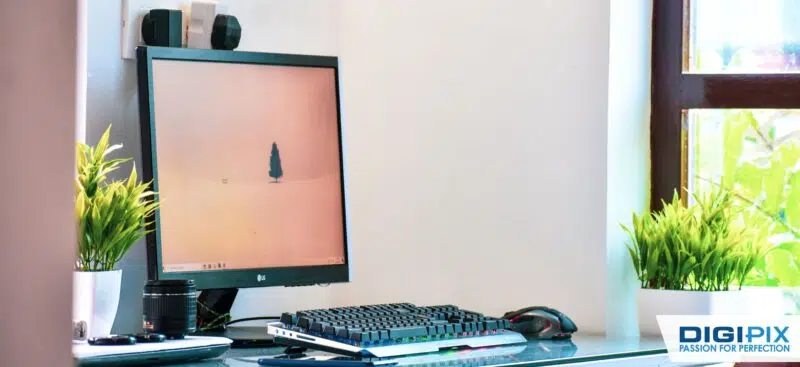
When upgraded to Windows 11, many users noticed that the "This PC," formerly known as “My Computer” icon, doesn't automatically appear on the desktop. For many of us, having this icon on the desktop makes accessing files, folders, and system settings so much easier. The good news is that adding it back is quick and simple.
In this guide, we will show you how to add My Computer to desktop Windows 11, along with some useful tips to optimize your experience.
6 Steps to Add "This PC" on Your Windows 11 Desktop
Adding "This PC" to your desktop is quick and easy and should only take a few minutes. Just follow these simple steps mentioned below, and you will be good to go:
1. Right-Click On Your Desktop
Start by right-clicking anywhere on your desktop where there are no icons. A menu will appear with multiple options.
2. Choose "Personalize" From The Menu
Select "Personalize" from the list of options. This will take you to the Settings app, specifically to the Personalization settings.
3. Click On "Themes"
In the Personalization settings, find "Themes" on the left sidebar and click on it. Here, you can manage your desktop themes, backgrounds, and icons.
4. Select "Desktop Icon Settings"
In the Themes section, scroll down until you find a blue link titled "Desktop Icon Settings." Click on it to open a new window where you can choose which icons to show on your desktop.
5. Check The Box for "This PC"
In the Desktop Icon Settings window, tick the box next to "This PC." This confirms that the "This PC" icon will be added to your desktop.
|
Icon |
Description |
|
This PC |
Shortcut to drives and system properties |
|
Recycle Bin |
Stores deleted files |
|
Control Panel |
Provides access to various system settings |
|
Network |
Shows available network connections |
|
User’s Files |
Shortcut to your documents, downloads, and other files |
6. Apply And Close
After selecting the box for "This PC," click on "Apply" and then "OK" to save your changes. If the icon doesn’t appear right away, right-click your desktop and select "Refresh."
Now that "This PC" is back on your desktop, you will have quick access to essential parts of your system. You can also explore more desktop customizations to make your workspace efficient.
Unlock the benefits of local SEO with DigiPix our proven strategies connect your business with nearby customers, increase foot traffic & drive qualified leads.
Improve your local search rankings, appear in Google Maps results & build credibility with campaigns designed to maximize your reach.
See measurable growth with enhanced visibility, more website visits from local customers & a strategy focused on dominating local searches.
Start Free Now
Why Add "This PC" to Your Desktop?
It's important to know why adding "This PC" to the desktop can be helpful. For many users, the desktop serves as a workspace where they keep daily use shortcuts for easy access. Here are the following benefits of having "This PC" on desktop:
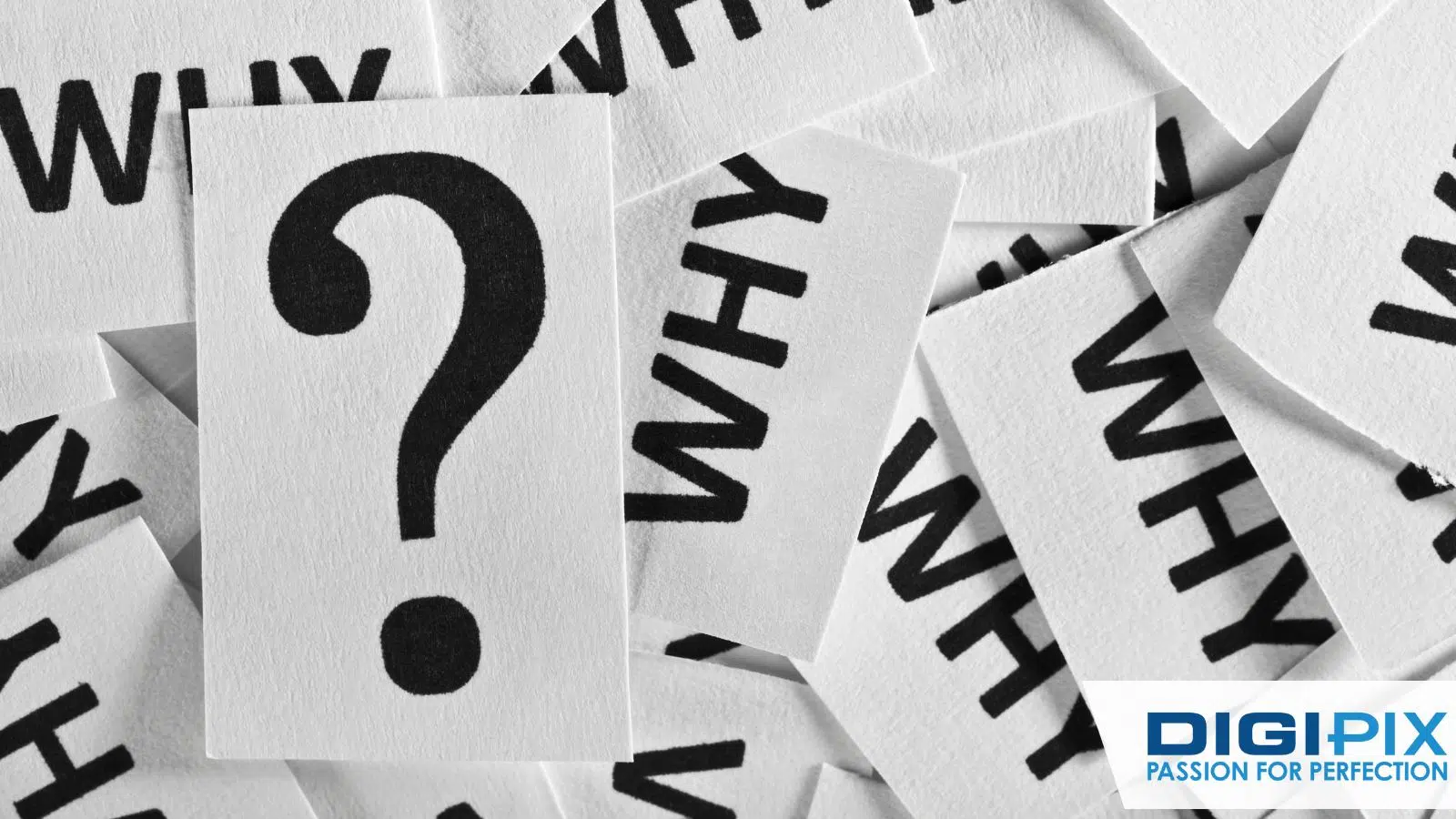
Why Add This PC
- Access Drives Quickly: You can view and manage your local drives, USB devices, and network locations with a single click.
- Check System Information: It lets you quickly access system properties such as CPU, RAM, and Windows.
- Navigate Efficiently: It can organize your desktop by adding key system icons, making navigation faster and more immediate.
Customizing "This PC" On Your Desktop
Once you have added "This PC" to the desktop, you may want to explore a few optional customization steps to make it truly your own.
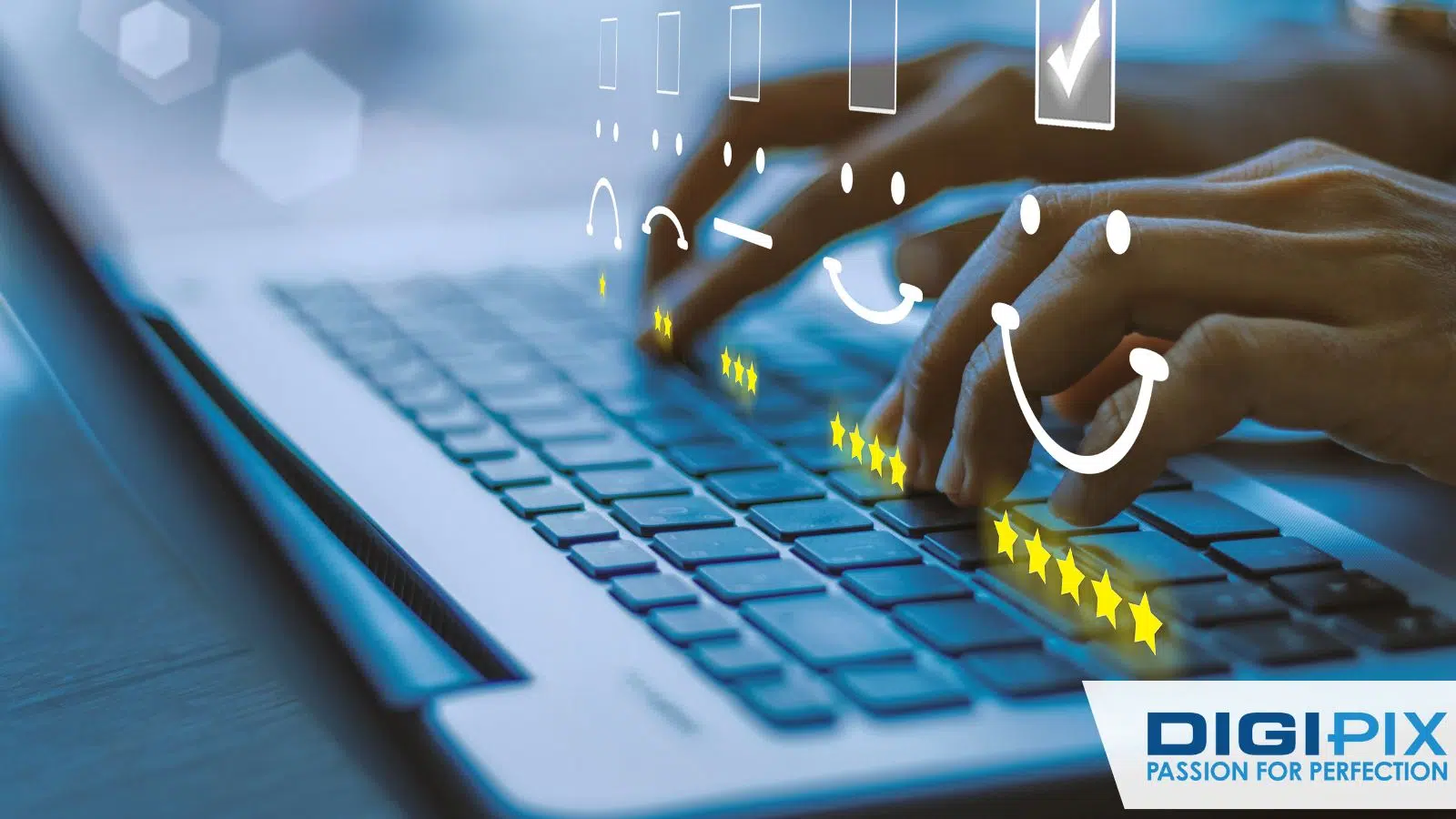
Customize This PC
Changing the Icon
If you don’t like the default icon for "This PC," you can easily change it. To do this, go back to the Desktop Icon Settings window, select PC, and then click on Change Icon. This will allow you to select a new icon from the default options or even upload a custom icon.
Organizing Desktop Icons
One of the great things about Windows is that you can arrange and organize your desktop in a way that suits your workflow. You can:
Unlock the benefits of local SEO with DigiPix our proven strategies connect your business with nearby customers, increase foot traffic & drive qualified leads.
Improve your local search rankings, appear in Google Maps results & build credibility with campaigns designed to maximize your reach.
See measurable growth with enhanced visibility, more website visits from local customers & a strategy focused on dominating local searches.
Start Free Now
- Group Icons: Create folders for different types of work or shortcuts.
- Use Snap Layouts: Windows 11’s snap layouts make it easier to multitask by automatically arranging your windows.
Organizing your desktop reduces clutter and makes it easier to find the files or apps you need.
Troubleshooting: What To Do If "This PC" Doesn’t Appear
Sometimes, even after following the steps, "This PC" doesn’t show up. Here are a few things you can try to fix the issue:

Troubleshooting
Refresh the Desktop
After applying changes, right-click on your desktop and select Refresh. This will reload the desktop and may make the icon appear.
Restart Your Computer
If refreshing the desktop doesn’t work, try restarting your computer. Sometimes a quick reboot is all it takes for the new settings to take effect.
Recheck Desktop Icon Settings
If the icon is still missing after a reboot, go back to the Desktop Icon Settings and make sure that the PC box is checked. Sometimes the setting may not save correctly, so double-checking can help.
Optimizing Your Desktop For Productivity
A few additional ways you can optimize your desktop for maximum productivity include:
Pinning Apps To The Taskbar
Instead of cluttering your desktop with too many icons, consider pinning frequently used apps to the taskbar. This frees up space on your desktop and still gives you quick access to the tools you need.
According to a study, users who use the taskbar shortcuts find this a great way to save time.
Creating A Minimalist Desktop
If you are someone who values a clean workspace, you can hide all desktop icons while still keeping them available. Right-click on the desktop, go to view and uncheck show desktop icons. You can always bring them back when you need them.
"A clean and organized desktop can make your workflow smoother and more productive." – Windows Expert Team
Final Thoughts
Adding "This PC" back to your Windows 11 desktop is a quick and easy way to enhance your workflow and keep important system access at your fingertips. By following these steps, you can organize your desktop for better efficiency and even customize the look to suit your style.
At DigiPix Inc., we are all about making tech work for you, and if you need further help with desktop optimization or any other digital solutions, we’re just a click away!
Unlock the benefits of local SEO with DigiPix our proven strategies connect your business with nearby customers, increase foot traffic & drive qualified leads.
Improve your local search rankings, appear in Google Maps results & build credibility with campaigns designed to maximize your reach.
See measurable growth with enhanced visibility, more website visits from local customers & a strategy focused on dominating local searches.
Start Free Now
FAQs
Can I move the "This PC" icon to different areas of the desktop?
Yes, the desktop in Windows 11 is customizable, which means you can easily rearrange icons. Simply click on the "This PC" icon and hold down the left mouse button; you can drag it to any spot you prefer on your desktop. This feature allows you to place frequently used icons in the most accessible locations for your workflow.
How do I remove "This PC" from my desktop if I no longer want it?
If you decide you no longer need the "This PC" icon on your desktop, removing it is straightforward. Right-click on the desktop and select Personalize from the context menu. From there, go to Themes and find Desktop Icon Settings. Simply uncheck the box next to This PC and click Apply. This will remove the icon without affecting your files or system settings.
Can I add other system icons like Control Panel or Recycle Bin to my desktop?
Yes, you have the option to add other important system icons to your desktop for easier access. In the Desktop Icon Settings window, you’ll see checkboxes for icons like Recycle Bin, Network, and Control Panel. By checking these boxes and clicking Apply, those icons will appear on your desktop, allowing you quick access to key system functions.
How do I access "This PC" if I don’t want it on my desktop?
Even if you prefer to keep your desktop clean without too many icons, you can still access "This PC" through File Explorer. To do this, open File Explorer from either the taskbar or the Start menu. In the left-hand navigation pane, you’ll find "This PC," which gives you access to your drives, folders, and system properties just like the desktop icon.
Does Windows 11 offer keyboard shortcuts to open "This PC"?
Yes, Windows 11 provides a quick keyboard shortcut: pressing the Windows key + E will instantly open File Explorer, where "This PC" is located. This shortcut is great if you don't want an icon on your desktop but still want fast access to your system files and drives. It's a handy way to navigate without cluttering up your workspace.
Request A Quote
Written By: Khurram Qureshi
Founder & consultant of DigiPix Inc.
Call or text: 416-900-5825
Email: info@digipixinc.com
About The Author
In 2005, Khurram Qureshi started DigiPix Inc. which started off as a design agency offering video editing to professional photography, video production & post production, website designs and 3D Animations and has now expanded towards online marketing and business consultancy. Khurram Qureshi also is a motivational figure and participates in local and international platforms. He also play a role in the local community development, helping local young minds get ready to enter the job market.



